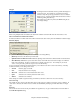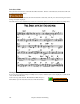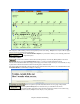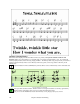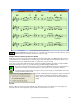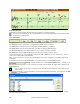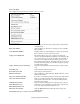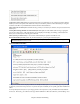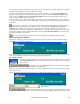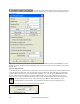User Guide
Chapter 8: Notation and Printing
226
Note-based Lyrics
Note-based lyrics offer accurate placement of lyrics by placing a word under each note.
You can enter note-based lyrics by pressing Ctrl+L keys or pressing the [L] button on the Notation toolbar
to open the Lyric Edit window.
Lyric Edit Window
The [Line] button enters a forward slash “/” line break marker in the current lyric.
The [Para] button enters a backslash “ \” paragraph break marker in the current lyric.
The [Enter] button enters the current lyric, equivalent to hitting Enter key or Tab key.
The [Close] button closes the Lyrics Edit mode, equivalent to hitting the [L] button again.
The [Section Text] button enters the text in the lyric box as section text at the current bar.
The [Edit] button opens the Edit Lyrics dialog where lyrics and section text can be edited.
As you enter the lyrics, the note is highlighted. Pressing the Tab or Enter key moves to the next note. You can
“undo” lyrics with the Edit | Undo command.
When you are finished a line of lyrics, hit the [Line] button. This enters a backslash “\” line break marker in the
current lyric.
Note-based lyrics are saved with the MIDI file, so you can use them in your other MIDI programs.
Vertical placement is set in the Notation Options dialog. A setting of -10
puts the lyrics directly under the treble clef, higher values put them lower.
Lyrics Event List
You can edit the lyrics using an event list as well. This allows you to enter lyrics at any point, not just
tied to a note.
Once you press the # button, you then press the [Edit Lyrics] button. You can then see the Edit
Lyrics dialog.
From here, you can Edit lyrics, Insert new lyrics, Append lyrics to the end of the track, or Delete lyrics. A single
lyric event can be 128 characters.