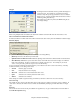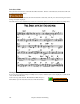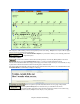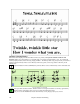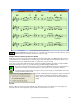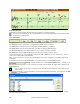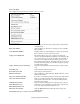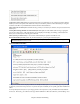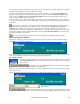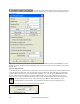User Guide
Chapter 8: Notation and Printing
229
you can simply Copy/Paste them to/from your word processor. This allows you to quickly add lyrics to any Band-
in-a-Box song, and they will display in the Big Lyrics window.
You can open this window by choosing Window | Lyric Document Window, or pressing Ctrl+Alt+Shift+L. In
addition, if “Auto-open lyrics window for songs with lyrics” is set to true in the Lyric Window Options dialog
(Opt. | Preferences [Big Lyrics]), the Lyric Document Window will open up automatically when the song is
loaded, and close when the next song is loaded.
To use the window, type or paste in text from a word processor. You can select fonts and colors as you would in a
word processor. Since the data is stored in RTF format, it should look very similar to the appearance it would have
in WordPad.
You can transfer “line based” or “note based” lyrics from the Notation Screen of Band-in-a-Box to the Lyric
Document window. Press the Copy Lyrics button to do this. This launches the Options for Copy Lyrics to
Clipboard dialog allowing you to select which elements to copy (line lyrics/ note-based lyrics/ chords) and
formatting options. Then click on [OK Copy to Text Clipboard]. A message will tell you that the lyrics have been
copied to the clipboard. Click on [OK] to paste the lyrics into the Lyrics Document Window. These lyrics will
then display in the Big Lyrics window.
You can also print directly from this window and copy to/from the Song Memo (using copy/paste).
Big Lyrics (Karaoke) Window
The Big Lyrics window is great for sing along or Karaoke. It opens from the Lyrics menu, with the keystrokes
Ctrl+Shift+L, or with the [L] toolbar button.
Each word is highlighted as it plays, and the window can be customized by clicking on the [Options] button. Click
on any word in the Big Lyrics window to start the song playing from that point.
Lyric Window Options
Add chord symbols, customize your color scheme, choose a favorite font, and select a size in the
Lyric Window Options dialog. Chords can be displayed on a row above the lyrics on the Big
Lyrics window.
On the Big Lyrics window Options dialog, if you set “Show chord symbols
above the lyrics,” you then see the chords written on a separate line.
When there are no lyrics for a few bars, the Big Lyrics window displays the chords in a line divided by bars so that
they are easy to read.
Separate chord colors are used for the Chords and Lyrics, allowing these elements to be visually separated.
You can also select the color for the chords in the
options dialog.
With this option selected the Big Lyrics scroll a page at a time. When the lyric cursor
reaches the next-to-last line of the lyrics it will scroll to the top of the page, allowing uninterrupted reading of lyrics.