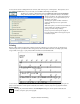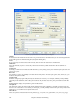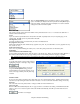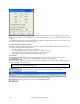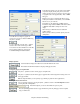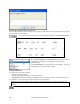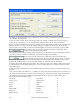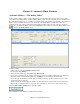User Guide
Chapter 8: Notation and Printing
231
You can choose to have a background to the window, either a moving one, or fixed picture. These pictures are in
the c:\bb\KaraokeBMP folder, and you can add your own BMP or JPG image to that folder.
The Big Lyrics window’s [Print] button opens the Options for Copy Lyrics to Clipboard
dialog. This function allows you to copy a song's lyrics (and/or the chords) to the standard
Windows clipboard. By pasting this data into a
word processor, you can print out the lyrics in
the font of your choice.
The dialog has options to allow note-based
and/or line-based lyrics to be copied to the
clipboard.
With either option you can choose to include the
chord symbols, have double or single line
spacing, and make margin settings.
Process Lyric Lines cleans up the display of
lyrics by inserting and/or removing extra spaces
in line-based lyrics.
Printing
Band-in-a-Box prints Lead Sheet style notation with chords, melodies, lyrics, and text notes. It will also print
instrument parts from your Band-in-a-Box arrangements, either individual instruments or multiple parts. Most
songs will fit on one page, so your printout will look similar to a standard fake book.
You can easily make and print out a custom fake book of all of your tunes. Instantly transpose and print parts for
brass or reed instruments. Print options include title, bar numbers, composer, style, and copyright information.
Print Options
Pressing the printer button launches the Print Options dialog box. Print options include title, bar
numbers, composer, style, and copyright.