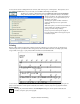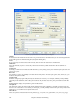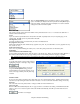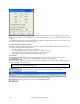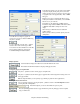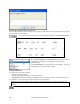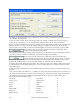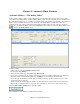User Guide
Chapter 8: Notation and Printing
234
You can also select the Always fill tempo option, which automatically writes the current tempo on the song sheet.
On print out, if “Include ‘a’ / ’b’ part markers” is set bar numbers will include “a” or “b” after them (the name of the
substyle).
Use “Offset Bar Numbers by” to offset the display of bar numbers on the printout or lead sheet. For example, if you
want bar 1 to display as bar 17, enter an offset of 16.
Title/Style/Tempo/Composer/Copyright
Enter this information in the fields provided. If the title is long the font size will be reduced, and the title won’t be
underlined. Titles are limited to 60 characters.
- Click the [A] button to print the title in upper case.
- The [T] button automatically inserts the current tempo setting for the song.
- The [©] button will insert the copyright symbol into the copyright field.
- The [S] button will enter the full style name into the Style field.
Setup Printer
This launches the setup dialog box for your printer. If you choose a new printer,
Band-in-a-Box will automatically set this as your default printer.
Click on the [Setup…] button to open the printer properties to set paper size, resolution, page orientation and other
settings controlled by the printer driver.
Tip: In the Notation Options you can specify an upper limit of a note range with the “Max Ledger Lines” setting high so
notes won’t have an excessive number of ledger lines.
Print Preview
This feature allows you to preview what the printed pages will look like by
displaying them on-screen.
Use the [Prior], [Next], [First], and [Last] buttons to navigate additional pages.
Press the [Opt] button to open the Preview Options dialog.