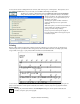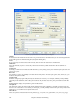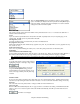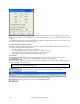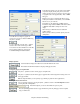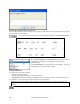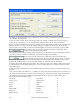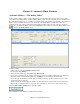User Guide
Chapter 8: Notation and Printing
236
Chords-Only Lead Sheet Display and Printout
Need a simple fake book style chord chart? You can display just the chords in the Lead Sheet window or print out a
lead sheet with just chord symbols.
To print a chords-only lead sheet, uncheck the Staff lines checkbox in the Print Options dialog.
Band-in-a-Box chords-only Lead Sheet.
There are print templates in the Print Options dialog to achieve various
printout styles - Normal/Lyrics Only/Chords and Lyrics/Chords
Only/Blank Paper.
In the Print Options dialog, select the desired print template. To return to
default settings choose the “Normal” template.
Printing Multiple Parts
To print more than one track of notation:
- Open the Lead Sheet window.
- Click the mouse on the track that you want on the top stave.
- Ctrl+click (hold down the Control key and click the mouse) on the tracks that you want below the top stave.
You will then see a group of tracks, displayed in the order you selected them.
Note: When you are viewing Multiple Tracks of notation, the clefs will be auto-set for you, ignoring the clef settings in the
Lead Sheet options window. For example, the bass would always be on bass clef, you won’t be able to see it on bass and
treble clef.
Press [Print] from the Lead Sheet window to print the multipart Band-in-a-Box notation.