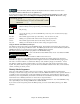User Guide
Chapter 9: Automatic Music Features
262
Embellisher Presets
The presets allow you to quickly choose common
combinations of settings for the Embellisher.
The Embellisher Memo describes the current
embellishment, with statistics counting the number of
embellished notes.
If the song is playing and the Embellisher is enabled, you
can update the embellishment by pressing this button. This
is useful if you've changed settings, and want to hear what
the new embellishment sounds like.
The [Defaults] button reverts to the original Embellisher settings.
There are additional settings, in the Embellisher Additional Settings dialog box. This allows you
to set advanced settings for the Embellisher. These include:
- Vibrato Depth: The amplitude of the vibrato, in a range from 0-127.
- Vibrato Speed: This is the speed of the vibrato (slow-fast) range 0-127.
- Only use Vibrato if Note is this many ticks: e.g. If set to 120 ticks (one quarter note), then only notes of
duration at least 120 ticks will get vibrato.
- Start the Vibrato after this many ticks: For notes that will get vibrato, the vibrato will start after this many
ticks.
- Adjust Octave Method: If the octave is to be adjusted, it will either only adjust it if the notes are outside the
playable range, or always adjust it to the best octave, according to the setting you make here.
- Dynamic Range: Refers to the range of velocities used for the humanization. Useful range 30-50.
- Legato Settings: Refers to the amount of legato for the notes. Useful range 55 to 75.
This displays the same thing that appears in the Memo field, but will display it even when there is
no current embellishment.
You can save/load your own presets for the Embellisher.
When you have made a custom setting in the Embellisher dialog, press the Export button to save
the data as an .EMB file.
When you want to recall the saved preset, press the Import button, and load in a previously made .EMB file. You
can share your favorite presets with other installations of Band-in-a-Box using the EMB files.
If the song is not currently playing, you can still create
an embellishment and have it apply permanently by pressing the [Embellish NOW – Permanent] button. The
original melody is not affected permanently unless you have pressed the [Embellish NOW – permanent] button.
Normally the embellishment occurs live when the song is
playing, and doesn't affect the melody permanently. But if you like the Embellishment, and want to apply it
permanently to the melody, you can choose the “Make Current Embellishment Permanent” option.
You can use the [Undo] button to reverse a permanent embellishment before the song is saved to
file.
Use these transport controls for song playback within the Melody Embellisher
dialog.