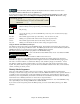User Guide
Chapter 10: Working With MIDI
265
Enter the Editable Notation mode from the Standard Notation screen with a single mouse click on the Editable
Notation button. In the Editable Notation mode you can enter, move, and edit notes and rests using standard
mouse techniques – point and click, drag and drop, and right click to open the Note Edit dialog box.
Confirmation dialogs prevent accidental entry of a duplicate note (same pitch near same time) and accidental entry
of a very high or very low note (large # of ledger lines).
Once you have some melody entered, you can copy and paste chunks of it as
you would in a text document. To copy and paste notation, highlight an area
of notation by dragging the mouse over the region. Then select Edit | Copy.
Click on the place where you want to paste to (by clicking at the time line on
top of the notation window) and then choose Edit | Paste. You can specify a
precise paste location in the Paste Melody dialog.
Recording with the Wizard Feature
This is a very helpful feature if you don’t have a MIDI keyboard but you want to record with a “live” feel. Use the
Wizard to record notes from the computer’s QWERTY keyboard for a track that’s more natural than step time.
Here’s how it works:
-
Enable the Wizard checkbox.
- Press R key to record.
- As the song plays, play the melody on any keys on the bottom two rows of the QWERTY keyboard, in the
rhythm of the melody. The “wizard” notes won't be the correct melody of course, but don't worry about that as
you record. When you're finished, look in the Notation window. You’ll see the wrong notes in the right places
with the correct durations.
- Drag the notes (with the left mouse button) to the correct place on the staff. You’ll hear the notes play as you
drag them, and the names will show in the note name box. For sharps, flats, and naturals, hold down the Shift
key, Ctrl key, or Alt key respectively. You'll end up with a melody that sounds like it was recorded live,
without the rigid feel of tracks entered in step time.
Tip: If you have the Wizard “On” the spacebar won't stop playback. You need to press the Esc key to stop playback when
the Wizard is on. This is to prevent stopping the song if you mistakenly hit the spacebar while playing the Wizard.
Melody Wizard
For songs with melodies, there are QWERTY keys (Enter, \ , T, 6) that trigger notes from the melody as the song is
being played. Other keys trigger 1-4 approach notes from below or above. The notes can be recorded, to humanize
a stiff melody with better timing, and approach notes also useful for sight reading, rhythm practice, or to perform.
This feature works with harmonies
- Melody notes: T, 6, Enter, \
- Same Melody note: 5
- Approach notes: QWER YUIO
- Octave set: 1, 2, 3
MIDI notes also work (if Preferences [Transpose] is set to “Allow Melody Wizard on THRU part”).
- Octave set: E(40), F(41), G(43)
- Melody notes: F(53), G(55)
- Approach notes: B(47), C, D, E A, B, C, D(62)