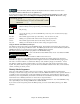User Guide
Chapter 10: Working With MIDI
267
This is done from the Melody menu, or can be done by pressing the Sequencer button.
Now, when you are in this multi-channel mode, output from the Melody part will be on whatever MIDI channel the
information is stored on, and will not be using the Melody MIDI Channel.
You can examine the track to see the channels by looking at the event list, which you
can access by pressing the [#] button on the Notation window.
You’ll notice that the information in the event list is color coded by channels for multi-channel tracks. For example,
channel 7 is pink, and channel 10 is gold.
If you click on the Lead Sheet window, you’ll see the entire MIDI file displayed on separate tracks of
notation.
Since this represents 6 separate tracks (in the case of violet.MID), this is likely “too much information” for you to
read, unless you are a symphony conductor.
To customize the notation display for sequencer mode, press the lead sheet options button, and see the
settings for Multi-Channel Tracks.
Press the “CUSTOM channels play/display” buttons to launch the Sequencer window. Then you can customize
which channels will play and display.