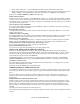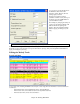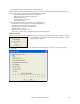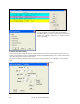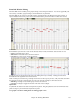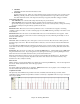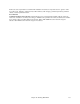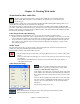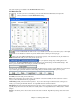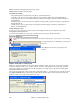User Guide
Chapter 10: Working With MIDI
276
1. Add Mode
Add/subtract the same amount to all selected events.
2. Scale Mode
Scale the selected events. Select one or more Graphic Events, and move the mouse over one of the events.
Shift-drag vertically, and the events are scaled in a proportional fashion. Large-value events are scaled
more than small-value events. This keeps the same shape of a gesture, but makes it bigger or smaller.
Note Velocity Line Tool
- With Add Mode, note velocities will exactly match the slope of your drawn line.
- With Scale Mode, the Line Tool will shape the dynamics, but note velocities are scaled to follow the
approximate shape of your drawn line. With Scale Mode, you can insert a Velocity fade, or change the velocity
of a region, while preserving the Velocity dynamics of the music.
Edit Events
Edit Event Value: Move the cursor over the top half of an event. A north-south cursor appears. Click-drag
vertically to scale event values. To scale a selected group of events, Shift-click-drag vertically on one of the events
in the selection.
Edit Event Time: Move the cursor over the bottom half of an event. A horizontal arrow cursor appears. Click-
drag horizontally to slide the event in time. To slide a selected group of events, Click-drag horizontally on one of
the events in the selection.
Insert Events
Line Tool: With no modifier keys, the “white space” cursor is a Line Tool. Move the cursor to white space and
then click-drag to draw a line. When the mouse button is released, a series of events are inserted which follow the
line slope.
To avoid choking the MIDI stream, the maximum event density is one event per 10 ticks. Repeated events of the
same value are not inserted. Therefore, long gradual Line Tool fades have a lower density than short extreme Line
Tool fades.
Pencil Tool: Move the cursor over white space and hold the Shift+Ctrl keys. A Pencil Tool appears. Shift+Ctrl-
drag to freehand-draw a curve. If you don't get the curve quite right on the first pass, just keep holding the mouse
button and move the mouse back-and-forth to draw your desired freehand curve.
When the mouse button is released, a series of events are inserted to follow the freehand curve. The maximum
event density is one event per 10 ticks. Repeated events of the same value are not inserted. Therefore, many
freehand curves have a fairly low density.
Delete Events
Make a selection of events with the Ruler or by clicking on events and tap the Delete key. You can also right-click
and choose “Delete Selected Events” item in the pop-up menu.
Eraser tool
For quickly deleting individual notes or controllers. Shift+Ctrl-click on a note or graphic event. If multiple events
have been selected, all selected events will be deleted.
Graphic Event Panel
This panel only shows MIDI events specified in the Chan, View/Edit, and Controller Type controls. When
graphically inserting controller and pitch bend events the event density is adjustable from one event per 1 tick up to
one event per 30 ticks.