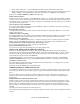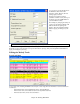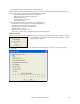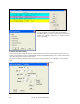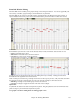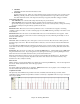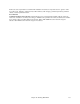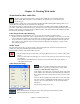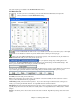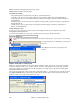User Guide
Chapter 11: Working With Audio
278
Chapter 11: Working With Audio
About Band-in-a-Box Audio Files
The File | Open menu command shows and opens all available file types including audio files
(WAV, WMA, MP3, and CDA). And it remembers your preference, so you can restrict it to a
certain file type.
If MySong.MGU is loaded, and a same named audio file (MySong.WMA, MySong.MP3, MySong.WAV, etc.) is
present, Band-in-a-Box will open the audio file to the audio track.
This allows third parties to make audio files with chords in them, by making a MySong.MGU and MySong.MP3
pair of files, which will load into Band-in-a-Box, yet will have the audio compressed to take up little disk space. For
example, make a teaching set of trombone files for Band-in-a-Box, with audio trombone track, and Band-in-a-Box
file with chords, all fitting in a small file size.
Audio Playback and Audio Rendering
In addition to RealTracks and RealDrums, there are two types of audio features in Band-in-a-Box:
1. The first refers to the Audio track. This is a single 44K mono or stereo track that you can use to record vocals
or live instruments. In addition, the most popular types of audio files can be imported to this track and played.
2. The second refers to rendering which is the process of converting a MIDI performance in Band-in-a-Box to a
stereo .WAV file or to different compressed audio formats for playback in media players or export to other
audio software programs.
Audio Track
The audio track includes only your live recording or the imported audio file, whereas the rendered .WAV file
includes everything in the file; MIDI parts plus the audio track.
Try the following with the Audio Track in Band-in-a-Box:
- Press this button and add an audio track to an existing Band-in-a-Box song. Add live vocals, guitar,
sax, etc.
- Process an audio track using audio plug-ins - such as reverb, chorus etc. (choose from over 20 plug-
ins included).
- Export the audio (and MIDI) track to sequencers such as PowerTracks Pro Audio, Cubase, or
Cakewalk for further work.
Audio Playback Settings
Notice the “Audio” label at the top right of the screen,
beside the “Thru” part setting. Clicking on the “Audio” label
launches the Audio Playback settings dialog.
In this dialog you can mute, solo, or change the volume of the audio
track, similar to the control of the other instrument parts in Band-in-
Box. Simply click on the “Audio” label on-screen, and choose these
options.
There are also Tone and Reverb controls that act on the audio track.
The Tone control is a combined Bass/Treble control. The range of
settings is from -18 (maximum bass) to +18 (maximum treble).
Default is 0.
The Reverb has a range of 0 to 127.
Master Tone and Reverb
Master Reverb and Tone for all parts can be set by clicking the Combo button, and then
using the Audio Reverb and Tone controls.