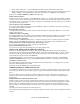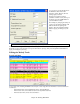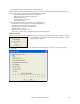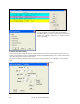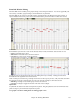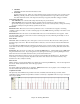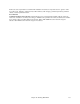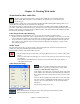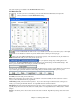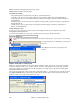User Guide
Chapter 11: Working With Audio
280
Mix the proportion of original signal to the reverb signal.
Output adjusts the final level of the plug-in.
Typical Reverb Settings
- A large hall might have long Pre-Delay, long Decay, and moderate Density.
- A hard large space such as a Gymnasium, might have long Pre-Delay, high Density and high HF Roll off.
- A soft large space such as a concert hall with carpet, padded seats, hangings, might have medium Density and
low HF Roll off.
- A small hard space such as a tile washroom, might have short Pre-Delay, medium-to-long Decay, high Density,
and high HF Roll off.
- A small soft space such as a large living room, might have short Pre-Delay, short Decay, medium-to-low
Density, and low HF Roll off.
Saving Settings to Presets
You can save your reverb types as presets, and the current settings will also be saved with the song in a DX
Settings\PGReverbSettings.bin file.
To save the current settings to a preset, type in a name for your preset in the “Preset Name” field.
Then click on the Save Preset arrow and choose a location in the Preset list. You can write over an existing
name.
A prompt will ask you to confirm that you want to save
the preset.
Select [Yes] to save the new preset to the chosen
location.
Import Audio File to Audio Track
Most types of popular audio files can be opened directly in Band-in-a-Box, but you may want to import an audio
track into your Band-in-a-Box song. A Mono or Stereo audio file can be imported to the Audio track, optionally
merging or replacing any existing audio track. Most popular types of audio files are supported, including WAV,
WMA, MP3, WMV and CD audio.
Choose the menu item Audio | Import Audio (WAV, WMA, MP3, WMV…). You then choose an audio file to import.
The Import Audio File dialog is then displayed, which allows selection of the point to insert the audio file, and
whether to merge or overwrite existing audio in the range.