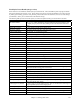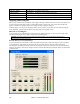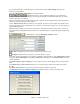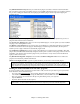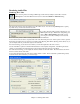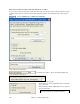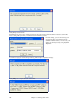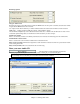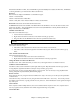User Guide
Chapter 11: Working With Audio
295
Rendering Audio Files
Rendering WAV Files
Audio rendering means converting a MIDI song to audio format, usually to a WAV file. Press the
[.WAV] button on the main Band-in-a-Box screen to launch the Render to Audio File dialog.
This shows the directory where the rendered wave file will be saved. You can use the [Choose] button to specify
any folder on any drive for the rendered wave file.
If you have selected a DXi or VSTi synthesizer for your
MIDI output in the Opt. | MIDI Driver Setup dialog, one
click on [DXi - Direct Render] will quickly convert
your song to a .WAV file, normally in a few seconds.
It is not necessary to have a DXi or VSTi synthesizer to render RealTracks.
You can direct render to audio as separate tracks with “One WAV File per Track.” If this option is chosen, separate
WAV files get written (mono or stereo) for each track (names MySong_Bass.WAV, MySong_Drums.WAV, etc.) so
you can import tracks to your favorite sequencer as audio files.
For direct rendering, you can also choose whether you want the output file to be mono or stereo.
Use the “Normalize” option to normalize individual tracks or the complete arrangement. Normalizing boosts the
volume to a maximum level without distortion. Most professional music tracks are normalized.
For Audio track rendering, you can adjust the volume to match it to the other tracks. Reverb is added to the mix if
there is reverb set for the audio track.
You can add a dB amount to the whole mix to make it louder or softer. There is automatic “peak-limiting” added,
so that the music will not distort if you set it too high.