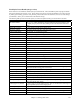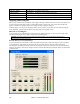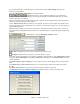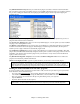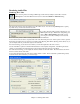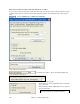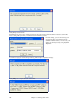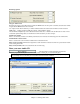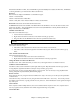User Guide
Chapter 11: Working With Audio
297
Windows.
Option added to reset the DXi synth after each render. This insures that no audio
(stuck notes etc.) from previous file is retained.
Press the “Go” button to render all of the Band-in-a-Box files in the folder to the
selected audio format.
There is a [Cancel] button in the Batch Rendering screen.
Rendering in Other Audio Formats
Band-in-a-Box has enhanced audio support for saving in Windows Media Player format.
Saving as Windows Media File
Before you start, select a destination for the finished file. The destination of the file will be the folder that is shown
in the “Save the WAV file with this name” field. Click on the [Choose] button to select a different location for the
finished WMA file.
Press the [Save in Windows Media format (WMA)…]
button to save your Band-in-a-Box song as a Windows Media Audio file. This renders the file to a stereo WAV file,
and then prompts for the conversion to WMA.
Click [Yes] to render the file.
If RealTracks are present, they will be generated for the song and then all tracks will be rendered to a WAV file.
Next, a progress screen will appear showing the rendering to WMA, followed by a completion message.
Saving in Other Compressed Formats (MP3)
Before you start, select a destination for the finished file. The destination of the file will be the folder that is shown
in the “Save the WAV file with this name” field. Click on the [Choose] button to select a different location for the
finished file.
When you choose this option, Band-in-a-Box will present a prompt screen.