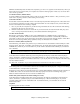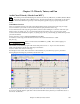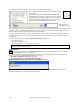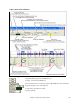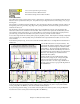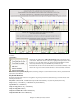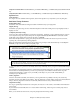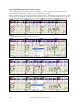User Guide
Chapter 12: Wizards, Tutors, and Fun
303
Chapter 12: Wizards, Tutors, and Fun
Audio Chord Wizard (“Chords from MP3”)
This amazing wizard automatically figures out the chords from any MP3, WAV, or WMA (Windows Media
Audio) file and displays them in Band-in-a-Box. Just load an audio file and you’ll instantly see the chords.
Using the Audio Chord Wizard is a great way to learn and practice popular songs as you play along and see the
chords.
Chordsheet Overview
There’s a Chordsheet window in the Audio Chord Wizard that shows the chords for the whole song on a single
screen. This allows you to click on a bar on the chordsheet to jump to that area of the song.
You can mark sections of the song using part markers, and the sections will begin on a new line with a line space
between so they are clearly seen. So you can then also learn the form of the song, as you can see the various
sections (intro/verse/chorus/break) at a glance, or quickly jump to the any section simply by double clicking on that
part of the chordsheet.
For this discussion, open up c:\bb\Tutorial BB2007\Frontier.MP3.
You will now see the song, and the Chordsheet window in the Audio Chord Wizard is visible.
Play the song.
When a new bar starts, hit the Enter key (or F8). This is called “tapping in a
bar line.”
The first time you do that, the program will consider that point to be “bar 1.” Tap in a few more bar lines.
Click on the chordsheet, and the music will jump to that location.
Now, let’s define some sections in the song.
If a bar begins a new section, click on the bar # on the chordsheet, or press the P key to put in a part marker.
Pressing P again will change the part marker, and then turn it off.
Now the song is divided into sections, with space between each section, and each section starting on a new line.
If we want to renumber the bars, right click on the waveform timeline at the place that you would like to be bar 1,
and choose “Set Bar One.”