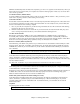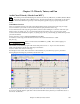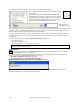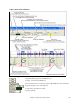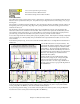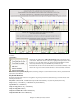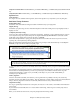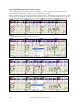User Guide
Chapter 12: Wizards, Tutors, and Fun
304
To change the # of bars per row, or rows per screen, right click on the chordsheet.
The +/- buttons at the bottom right of the window also change
the row height.
Chords may be edited in the Audio Chord Wizard with a
right mouse click on the chord. When Edit Chord is selected,
a highlight cell opens at the chord location. Type in the name
of the new chord using standard Band-in-a-Box chord entry
characters and press the Enter key to make the edit.
The edited chord
name is blue in color.
Individual edits can be removed with the Remove Chord Edit command, or all edits in the song can be removed with
the Remove All Chord Edits command.Part markers, chord symbols, key signature, and tuning setting are saved in
Band-in-a-Box, and are passed back and forth to the Chord Wizard.
The Audio Chord Wizard is a great way to learn the chords of songs. You can add section markers and divide the
song logically into sections, so it is also a great way to learn the “form” of the song, an essential part of learning
popular songs.
As well as the chords of the song, the Audio Chord Wizard also figures out,
- the tempo of the file,
- bar lines throughout the song,
- fine tuning detection (e.g. 5 cents sharp from A440),
Note: Audio Chord Wizard estimates the chord progression of an audio file. It is NOT an Audio-to-MIDI transcriber, which
would be a much more elaborate program.
Opening Files
To open your audio file in the Audio Chord Wizard you can click on its toolbar button or use the File
menu command to Open Audio w/Chords.
Use the Launch Audio Chord Wizard command if you already have a file with audio loaded in Band-in-a-Box.
When you select a file to open you will see a series of Progress messages.
The Audio Chord Wizard first opens the audio file and makes initial calculations, finding audio beats and
estimating a tempo map, and then displays your audio file.