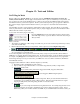User Guide
Chapter 13: Tools and Utilities
345
can set this in Plug-in Options.
5. It is also possible to drag and drop selected regions of a track.
If you would like to transfer only a portion of the performance, you can do this by selecting the region in
Band-in-a-Box, and then
dragging from the instrument part at the top of the screen (don’t drag
the selected region). You will then get just the selected region dragged to your DAW.
Tip: If you hold the SHIFT key during the drag, then the file will be dropped as MIDI (if it is a MIDI track), regardless of the
setting in Plug-in options.
Tip: If you hold the CONTROL key during the drag, then the file will be dropped as AUDIO (if it is a MIDI track, it will be
rendered to audio using the DXi/VST that you have), regardless of the setting in Plugin settings.
Drop Panel
The [Drop] button is used to drag and drop tracks from Band-in-a-Box to Digital Audio
Workstations that don’t support direct drag and drop. Many DAWs will allow you to do this
directly, but, if your sequencer does not support the direct drop of a track that is not yet generated, you can drag
from a radio button (Combo, Bass, Piano, etc.) to the Drop panel. When the button turns bright green the track has
been generated and is ready to drag from the [Drop] button to you DAW.
Plug-In Options
To get to the DAW Plugin settings dialog, press the [Plugin] button, and choose the menu item
Options for DAW Plug-in, or go to the Preferences dialog and click on the [DAW Plugin] button.