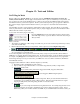User Guide
Chapter 13: Tools and Utilities
349
- 128 MB RAM.
- 20 GB disk, 7200 rpm.
- a 16-bit sound card.
- Windows 2000, XP, Vista, or 7.
For best performance, the following specifications are recommended:
- Pentium-4 or Athlon XP CPU at 1.7 GHz.
- 256 MB RAM.
- 40 GB disk, 7200 rpm, 30 MB/s read rate.
- a 20-bit or 24-bit sound card.
- Windows 2000, XP, Vista, or 7.
Coyote Settings
Program settings for the CoyoteWT are made in its context menu.
The context menu can be accessed by right-clicking on the CoyoteWT
property page (that is, its main display).
Click on the features in the list to enable or disable them. Several of the
features open dialog boxes with additional controls.
For help, click on the Help Index item.
Reverb
Clicking on this menu item brings up a dialog box in which you can control the reverb parameters. The available
controls are:
- Room Size: select one of:
- Club (the smallest simulated room)
- Stage
- Hall (the largest simulated room)
- Damping: Setting the slider to the leftmost position simulates a room with hard, reflective walls. Setting
the slider to the rightmost position simulates a room with absorbent walls. The effects of this control are
fairly subtle.
Click on OK to apply the changes.
Enable Compressor
Clicking on this menu item turns the compressor on or off. When it is on you will see a check mark beside the menu
item.
When the compressor is enabled, the overall dynamic range will be slightly compressed (mostly by boosting the
quieter signals), and the sound will have a little more “presence.”
Enable Limiter
Clicking on this menu item turns the limiter on or off. When it is on you will see a check mark beside the menu
item.
When the limiter is enabled, the overall volume level is increased, and in order to keep momentary peaks from
clipping or distorting, CoyoteWT briefly reduces the volume just before the peak occurs and then increases it again
after the peak is over. The volume changes are performed smoothly and are usually inaudible. The increased
volume is desirable because it increases the overall signal-to-noise ratio.
Tuning Adjust
Clicking on this menu item brings up a dialog box in which you can enter an adjustment to be applied to all samples
in the sample-set. The adjustment is specified in terms of cents, where one cent is 1/100 of a semitone.
Limit Polyphony
Clicking on this menu item brings up a dialog box in which you can specify the maximum polyphony (number of
simultaneous notes that can be played). If your CPU is not powerful enough to handle 100 notes at once (some are