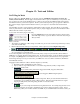User Guide
Chapter 13: Tools and Utilities
350
not) you may be able to reduce audio clicks by choosing a number lower than 100. This is usually preferable to the
artifacts produced when you run out of CPU power.
EQ
Clicking on this brings up a dialog box in which you can specify the amount of boost or cut to be applied to the low
or high frequencies. You can use this to compensate for the frequency response of your speakers, your sample file,
or just to accommodate your preference.
The bass (low frequencies) and treble (high frequencies) can each be boosted or cut by up to 12 dB. Positive
numbers produce a boost; negative numbers produce a cut.
You can also specify an overall volume adjustment. The allowable range is limited to plus or minus 3 dB.
Enable High-Quality Resampler
CoyoteWT modifies the pitch of a note by resampling.
Normally you should leave the default, high-quality, enabled. However, if you are using a slow PC (say, 500 MHz
or less) you may get better results by disabling high-quality mode.
TranzPort
®
Support - Wireless Remote Control
TranzPort Support - Wireless Remote Control support for Band-in-a-Box
The Frontier Design TranzPort
®
is a wireless remote control hardware unit (Electronic
Musician Editors’ Choice 2006) that allows you to control Band-in-a-Box through walls
from 30 feet away!
Note: The TranzPort is not currently in production. It’s still a great product if you can find one.
The backlit LCD provides a two-line readout, and buttons and a wheel allow control of many Band-in-a-Box
features. Select songs and play/stop/pause/loop. Select/mute/solo tracks and volume/tempo changes are all
supported. And best of all, when the song is playing, the chords of the song are displayed in time on the backlit
LCD screen.
You can, for example, put the TranzPort unit on your piano at home (or your music stand on a gig) and
load/play/control and view chords for songs, all while far away from your computer – all wirelessly up to 30 feet –
even through walls! Selectable transpose lets the TranzPort show chords in a non-concert key (e.g. Eb Alto) while
the computer shows concert -great for jam sessions! Or display the scrolling lyrics of the song on the TranzPort for
a wireless Karaoke session! The TranzPort also works “right-out-of-the-box” with other popular music software,
including Sonar
™
, Logic
®
, and many others.
Using TranzPort with Band-in-a-Box.
First, you need to purchase a TranzPort unit, and install it.
Now, make sure that the TranzPort is installed and working. You can determine that it is installed and working by
running Band-in-a-Box, and looking at the list of MIDI Drivers (Options-MIDI Drivers). If “TranzPort” appears on
the list of MIDI-IN and MIDI-OUT drivers, then the TranzPort is installed correctly.
Important: DO NOT SELECT the TranzPort drivers, since it is not a sound module. Band-in-a-Box will automatically find
the TranzPort unit to send/ receive data.
To start using the TranzPort
- While Band-in-a-Box is running, “wake up” the TranzPort by pressing a key on the TranzPort (STOP key for
example).
- The TranzPort display will show
“Title of BB song” <tempo> <Current Track> <track volume> <patch #/name>