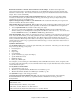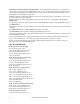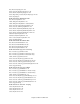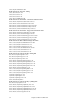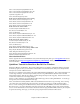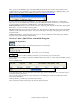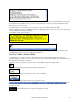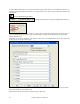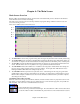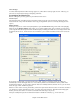User Guide
Chapter 4: The Main Screen
40
Alert messages
You’ll see that many Band-in-a-Box messages appear as “yellow alerts” at the top right of screen. That way you
don’t have to respond to the message, interrupting work flow.
Personalizing the Main Screen
Band-in-a-Box gives you many options to personalize the main screen.
Screen Layout
The Chordsheet area (or Notation Screen) can be placed at the top of the screen if desired by selecting the “Put
Notation/Chords on Top” from the Window menu or by pressing Ctrl+T. (This is reversed by selecting the same
option.)
Display Options
Go to Opt. | Preferences or click on the [Pref] button to open the Preferences dialog. Then click on the [Display]
button to open the Display Options dialog where you can select a toolbar mode, show or hide the on-screen piano,
pick a song title font and set options for the chordsheet display including the number of rows to display for the main
chordsheet, the font to use, and the font size too. This allows you to read the chordsheet window from “across the
room.”
If you choose a Custom font, you can choose the size as well. Choose a preset font, and the size will be set
automatically to fit into the height of the row. Choose Jazz Symbols to see shorthand Jazz chord symbols in the
chordsheet and notation. To revert to the “old look” that used a small System font, and lots of rows, you can choose
that as the type of font “Small font (system).”
Whenever a new section occurs (a part marker) you have the option to start the new section on a new line and draw a
grey line above to clearly mark the new section. A section can be just 2 bars long. With this Section Paragraphs
feature you’ll see each section on a new line so that the form of the song is easy to see.
Transpose visually transposes the chordsheet and notation a number of semitones, e.g. +14 for tenor sax.