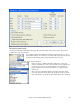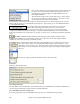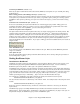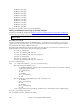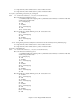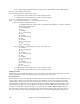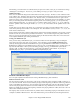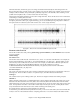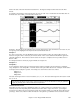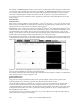User Guide
Chapter 14: User Programmable Functions
407
The last thing you would need to do would be that if your style were a waltz (3:4) style, you would need to change
“TimeSig=4” to “TimeSig=3”. If, however, you are making a 4:4 style, your style is ready to be used!
Additional Changes
There are a few additional changes that could be made to fine-tune your style. The first is to enter a different value
in the “Offset=“ line. Drummers often hit a drum a few milliseconds before the beat, because the actual sound of the
drum tends to peak a few milliseconds after it is hit. Because of this, you want Band-in-a-Box to “grab” a bar of
drums a few ticks (1 beat = 120 ticks) early to compensate for this. The amount entered in the template is –5 (ticks),
but if you are finding that the drum hits at the beginning of bars are not starting properly, you can experiment by
setting a different offset value. –6 or lower (since it’s a negative number “lower” means –7, -8, -9, etc.) will mean
the bar is “grabbed” earlier, and a higher number (-4, -3, -2, -1, 0, etc.) means that it will be “grabbed” closer to the
bar line.
Another thing you can change is the volume. If you are finding your style is too loud in Band-in-a-Box, you can
reduce this by entering lower numbers in the “dbAdjust=“ line. The default is 0, but if you enter –1, -2, -3, etc., the
drum volume will be lowered.
For the patterns and the shots, all of the patterns that are entered in the templates will match your wave file, provided
that the wave file was recorded to the specifications listed above. You can make changes to the patterns and shots,
but it is a good idea to read further into the specific meaning of all of the elements of these lines. This can be done
in the complete RealDrums style making documentation.
Testing your RealDrums style
Once you have made your RealDrums style, you can test it in Band-in-a-Box by loading a song and setting the
tempo near to the tempo of the style you just created. You would then go into the RealDrums Settings dialog
(either by selecting Opt. | Preferences | RealDrums or by pressing the RealDrums toolbar button) and make sure
RealDrums are enabled. Put a checkmark beside “For this song only, use this RealDrum style,” and then select your
style from the “RD” button. When you close the dialog and play your song, your RealDrums style should be
playing as well. To make sure that it is playing, you can look at the Band-in-a-Box title bar. If your style is
“MyFunkyStyle_070_Style,” you should see [RealDrums=MyFunkyStyle_070].
Elements of RealDrums Styles
For an in-depth explanation of all elements of creating a RealDrums style, please read below.
Elements of the Wave File
The wave file must contain a two bar count-in. This can be a metronome sound, a drummer actually counting in, or
even a two-bar drum fill. These two bars will always be played at the beginning of a Band-in-a-Box song, unless the
count-in is disabled in the preferences. It is important to note that the beginning of the wave file should not contain
a bar of drum playing that is intended to be used in the middle of a song. If this bar were to chosen, there would
likely be an audible gap of silence at the beginning of the bar when playing in Band-in-a-Box (this is due to the “ms
offset” which will be discussed later)
The majority of the wave file can then contain any number of bars of drumming, keeping in mind that there are two
“substyles” available in Band-in-a-Box. This means that the basic groove should be the same throughout the first