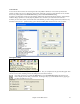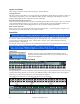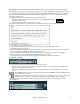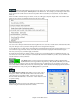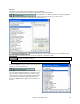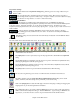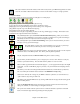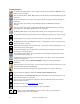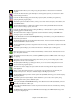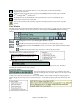User Guide
Chapter 4: The Main Screen
41
Color Schemes
You can choose from several color sets using the 256-color palette in Windows. Choose from pre-made color
schemes or make your own. To change the color scheme, select Opt. | Preferences from the main screen, and then
click on the [Colors] button in the Preferences dialog to launch the Color Selection dialog.
To select a pre-made color scheme, press the [Import..] button and choose from the list of schemes. Select [OK] to
make the changes permanent. Use the [Export..] button to save and share your customized color schemes.
To make your own color scheme, click on the name of the element you wish to change (Chord Area, List Box, etc.),
then click on the [Choose…] button to bring up the Windows Color palette and click on the color you desire.
Descriptive Hints
The pop-up hints make it “too easy” to become a power user. They are comprehensive fly-by hints that appear when
you move over an item, including hints for the dialog boxes and various windows.
Go to Opt. | Preferences or select the [Pref] button to open the Preferences dialog and set the type of
hints to display, the time delay, and duration. Set a longer delay if you find that the hints are popping up
too often and getting in your way.