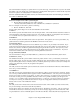User Guide
Chapter 14: User Programmable Functions
419
The other things you need to take into account are the count-in and endings. The count-in will be different for the
two tempos, so it’s best to record two completely different count-ins. The alternate one can be pasted onto the end
of the file if necessary. For endings, it’s also good to simply record two versions of them, which also can be at the
end of your file.
Testing Your RealDrums Style
Once you have made your RealDrums style (or, depending on the level of completion, even during the making of it)
you can listen to it and test it in Band-in-a-Box. If your text file is named with the convention detailed in the
introduction, and is located in the correct directory, it should automatically appear in Band-in-a-Box. The easiest
way to select your RealDrums style is to enter the RealDrums Settings Dialog in Band-in-a-Box (Opt. | Preferences
| RealDrums), or simply pressing the RealDrums toolbar button). Make sure RealDrums are enabled, and then put a
checkmark beside “For this song only, use this RealDrums style.” If you then click on the RD button, a list of all
available RealDrums should appear, and your style should be among them. When you exit this dialog and play your
song, you should be hearing your RealDrums style.
You can make and save changes to the text file, and when you press play again in Band-in-a-Box, any changes in the
text file will take effect. If, however, you make any changes to the wave file, the wave file needs to be reloaded for
the changes to take effect. To do this, simply select a song that uses different RealDrums, press play. Then stop and
reload the song you were working on.
Adjusting volume levels
If the balance between the RealDrums and the MIDI instruments needs to be adjusted, you can do this by simply
adjusting the dbadjust= setting in your text file, saving it, and pressing play again in Band-in-a-Box. You can
continue to do this until you have found a good balance.
For the volume levels of the shots and pushes, the best way to test this is by testing one at a time. If you have more
than one shot or push, you can “comment-out” all but one, then you will always be hearing only that shot or push.
For example, let’s assume you have three shots entered:
• Shot,0,82,120,547,1,110
• Shot,0,83,188,1151,1,90
• Shot,0,85,380,1058,3,90
To test the first one, add a semicolon to the beginning of the 2
nd
and 3
rd
lines:
• Shot,0,82,120,547,1,110
• ;Shot,0,83,188,1151,1,90
• ;Shot,0,85,380,1058,3,90
Band-in-a-Box will therefore ignore those lines, and you will only hear the first shot. You can then adjust the
volume level until you have it right, then do the same with the second shot, etc.
Developer Mode
It is also extremely useful when testing RealDrums styles to use “Developer mode.” This is a checkbox in the
RealDrums settings. When it is turned on, Band-in-a-Box does two things. First of all it spell-checks your text file
when you play a song. If it finds an error, it reports the error to you before beginning the song. When Developer
mode is off, if there are typos in the text file, the entire pattern definition is simply ignored. For example, if you
misspell “pattern” as “pattrn,” you will see an error message when you start that will tell you the typo as well as the
line number where you can find it in the text file. When you press OK, the song resumes.
The other thing that developer mode does is generate a “DrumAudioResults.txt” text file every time you press play.
This text file tells you exactly what patterns from your text file were picked for every Band-in-a-Box bar. The file
also has other global and statistical information. This information can be extremely valuable as you fine-tune your
style.
Developer mode for RealDrums enhanced. (Note: This feature is only for those people developing their own
RealDrums files). If the file c:\bbNumberedDeveloperFiles.txt exists, the DrumAudioResults.txt with information
get numbered and written to c:\bb\Results folder (Note: you need to create a c:\bb\Results folder first).
DrumAudioResults.txt file
The first information that the DrumAudioResults.txt file gives you is global information about the style and song. It
tells you the wave file that was used, the song tempo, the total number of bars, and the total number of times you’ve
played the song in the current session.