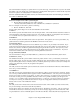User Guide
Chapter 14: User Programmable Functions
420
The next information it displays is a separate line for every bar of the song. The first item for every bar is the actual
bar number in the song, but the type of information that is displayed after that depends on whether the bar represents
the start of a pattern, or a subsequent bar in a multi-bar pattern.
If the file c:\bbNumberedDeveloperFiles.txt exists, the DrumAudioResults.txt file with information gets numbered
and written to c:\bb\Results folder
Note: You need to create a c:\bb\Results folder first.
Here is an example of a bar where a pattern begins:
• Bar# 12,relbar=4, MaxBars=5, Chose pat#21, line #26
Normal,a sub.,mask=2,dur#bars=2, wrote 2,WavBar=14, Candidates=11 ,time=0:26
Here is an example of a bar where a pattern is continuing:
• Bar #13 WavBar=15 ,time=0:28
For bars where patterns begin, here are the items that follow the bar number:
1. relbar=x
This number represents the number of bars since the last part marker. This number therefore determines whether or
not Normal patterns with masks assigned can be used. For example, if relbar=4, a normal pattern with a mask of 0,
2 or 4 could be chosen, but patterns with masks of 1, 3, 5, 6, etc. could not be chosen.
2. MaxBars=x
This number represents the number of bars to the next part marker. Since patterns can not cross part markers, any
patterns that have a duration greater than the MaxBars= amount can not be chosen.
3. Chose pat#x, line #y
This is the actual pattern selected, shown in two different ways so that it’s easy to identify in the text file. If you
count down from the first pattern in the text file, pat#x will show you how many patterns to count to find the one
that was used, and does not take the global info at the beginning of the file into account. Line #y shows you the
actual line of the text file, which would include lines for the global settings and any comment lines. If your text
editor has line numbers, this is the easiest way to find the pattern that was chosen.
4. Type, subsection, and mask
The next information is the type (Normal, PostFill, etc.), subsection (A or B) and mask of the pattern chosen.
5. dur#bars=x, wrote y
The dur#bars= amount tells you the number of bars in the pattern, and the “wrote y” amount tells you the actual
amount of bars written. In most cases, this number should be the same, because Band-in-a-Box will always try and
keep the defined patterns intact. Sometimes, however, multi-bar patterns may need to be cut short, for example if it
needs a 1 bar pattern but you have only designated 2 bar patterns.
6. WavBar=x
This tells you the bar of the actual style wave file that was used for the current Band-in-a-Box bar. Remember that
this is using –1 based numbering.
7. Candidates=x
This tells you how many possible patterns there were for Band-in-a-Box to choose from for the current bar. If there
were 3 or less possible candidates, this line appears instead as “FEWCandidates=“. This lets you know that perhaps
there are not enough of a certain type of pattern. As long as there is at least 1, you will not get any actual errors, but
for the sake of variety, the more possibilities the better. If there are no possible candidates, you will get an error
message “******* Unable to pick a drum audio bar for bar #x”. In this case, you need to examine your text file to
see why this is occurring. It could be because there are simply not enough patterns defined, but it could also be
because of the overuse of the “barblocked” feature.
8. time=
This tells you the time in minutes and seconds where the bar is located. This is useful if you have rendered a file,
and you are listening to the rendered audio file for problems.
For bars where patterns are continuing, the only items shown are “WavBar=x” and “time=“. The one exception is
where Fills are concerned, in which case you may see one of two messages tagged on to the end of the line. “BB
song has fill, WAV is at end of multi bar pattern. WAV file has a fill also” means that a Fill was designated in the