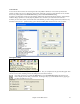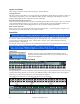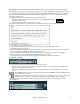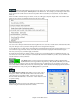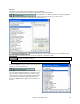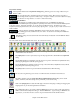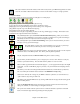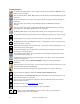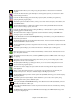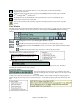User Guide
Chapter 4: The Main Screen
43
Part Settings: The Bass/Drum/Piano/Guitar/Strings/Melody/Soloist and Thru buttons refer to instrument parts.
The MIDI parts in use for the current song and style are shown in yellow, RealTracks and RealDrums are colored
green. When a RealTracks part is underlined it has RealCharts notation or tablature that displays in the Notation
window and also on the piano keyboard or guitar fretboard. Parts that are not used are in white. The names of
muted parts display in red.
To change a setting for one of the parts you need to do the following:
- Select the part by mouse clicking on the part name, or on the button immediately
to the left of the part name.
- Change the desired parameter to affect the new setting.
Right click or double click on a part name for a menu of more settings and actions for the selected part.
- You can Mute or Solo the individual part.
- Assign RealTracks generates the part as a RealTrack using any available RealTracks instrument.
- The RealTrack can be regenerated.
- An individual MIDI part can be rendered into a WAV file and saved in the location you select as a file named in
the format “Untitled Song BBGuitar_MIDI_SingleRender.WAV”
- Set Track offset allows the track to moved ahead or behind by +/- 1000 ticks (at a resolution of 120 PPQ).
- Erase Track removes either the MIDI data or RealTracks audio from the track.
- Freeze the track if you do not want the part regenerated on each play. Tracks can be unfrozen.
Instruments - Choosing
The instrument panel allows you to change the instrument for any part:
- Clicking on the drop-down arrow produces an instrument list that you can choose from by highlighting and
clicking on the desired instrument name.
- Clicking the [F] button produces a representative list of predefined favorite instruments that you can choose
from.
The [GM2] button lets you select patches from a list of both General MIDI and General MIDI 2 patches
if your system supports GM2.
Clicking on the instrument panel [+] button produces a comprehensive list of ALL of the patches
available for your synthesizer, including ones on higher banks (if applicable). This list displays
your patch names by name, where the patch is located (patch #, bank) and lets you pick them from an easily
customizable list.
Combo Settings