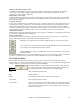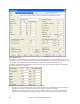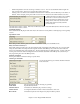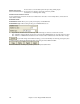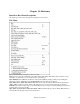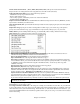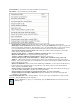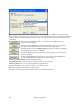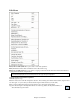User Guide
Chapter 15: Reference
437
Favorite Folders… opens a list of recently used folders for quick access.
File utilities… opens a sub-directory of file utilities.
Change Directory (Path) opens the Browse Folder window where a new directory can be selected.
Run Explorer in Current Directory launches Explorer. Pressing Ctrl+Shift+F3 is the usual way to get to this
item, and will quickly open Explorer. Once Explorer is open, you could double click on a song or style to load
it in. (Assuming that there is a file association for Band-in-a-Box songs and styles made in Explorer.)
Auto-rename song files to Long File Names will rename all song files in the current directory to long file
names, using the song title as the name.
Rename Any File on disk… or Rename CURRENT song filename allows you to rename files.
Delete File from disk deletes a song file without exiting the program
“Nuke It!” (Delete CURRENT song file from list).. deletes the current song.
Associate File types (songs, styles) with Windows… / Remove File Associations (songs, styles) with
Windows… will associate (or remove associations for) the file types for Band-in-a-Box songs and styles in
Explorer. Once set, this means that you can double click on a song or style in Explorer and Band-in-a-Box will
open up with that song or style.
Batch create MIDI files convert an entire folder of BB songs to MIDI files. You can choose the file names to
be based either on the original file name or song title name. This feature is also accessed with the [Batch
mode…] button in the MIDI file dialog.
Change all songs in current folder to a specific TEMPO will set all the songs in the folder to the tempo you
enter, but it is NOT UNDOABLE. (Tempos can be reset individually.)
Change all songs in current folder to a specific STYLE name is also NOT UNDOABLE.
Change all song in current folder to default Mix applies the default mix as set in the Combo right-click
context menu. Not undoable.
Make Standard MIDI File makes a standard midi file. You can save in Type 1 (multi-tracks) or Type 0 (single
track) files. Karaoke MIDI files are also supported.
To save a MIDI file as a Type 0, 1, or Karaoke file, press the MIDI file button, and choose the desired
MIDI file type.