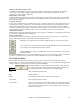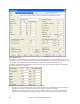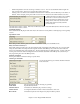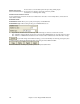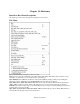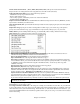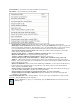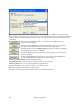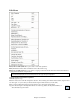User Guide
Chapter 15: Reference
438
There is also an option to save Drums on separate tracks. This is a special type 1 MIDI file with each individual
drum instrument - such as kick drum, snare, and hi-hat - on its own separate track. When you load this type of MIDI
file into a sequencer, like PowerTracks Pro Audio, it’s easy to fine-tune the level of each percussion instrument in
the drum kit.
This button saves a MIDI File to Disk. You can then load the MIDI File into your
sequencer for further editing.
This button copies the MIDI File to the Windows Clipboard. Then you can clipboard-
paste Band-in-a-Box MIDI data to PowerTracks Pro Audio, Cakewalk, etc.
The [Options] button opens the MIDI file options dialog box to control how the Melody,
Solo, and Harmony are written to a MIDI file.
Normally the MIDI file would get made for the whole song, but if you want to specify a
range press this button.
The “Batch create MIDI files” function allows you to generate multiple MIDI files in
one step, one MIDI file for each Band-in-a-Box song in a folder.
Print Song - Chords/Melody opens the Print Options dialog.
Print Multiple Songs… prints all songs, or just selected songs, in a song directory.
Make Song Titles allows you to assign long, full titles to song filenames.
Load User Style allows you to choose a user style. (See Selecting Styles.)
Exit to exit completely from the Band-in-a-Box program.
The last five files opened are listed at the bottom of the menu, numbered 0 through 4.