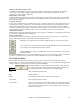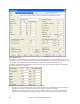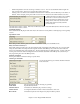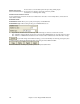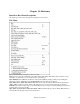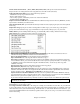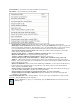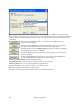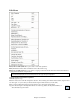User Guide
Chapter 15: Reference
440
Pasting Chords from the Windows Clipboard
Assuming you have already copied some chords to the clipboard, you are then ready to paste
the copied chords into another part of your chordsheet.
Move the highlight cell to the bar to begin the paste of chords.
Copy the chords at the highlighted bar with the on-screen paste, the keystrokes Ctrl+V, or choose
the Edit | Paste menu item.
Tip: The copied section remains in the clipboard and can be used repeatedly. If your song is in the form verse-verse-
bridge-verse, you can simply copy the first verse to the clipboard, and then paste in the other verses. The clipboard
contents remain even if you load in a new song, so you can copy and paste between songs.
Copy From…To… / Copy Rests / Erase From… To…
One of the best ways to copy chords is the Copy From… To… command in the Edit menu, or pressing Alt+C, which
launches the Copy Chords and/or melody dialog. The Edit | Copy Rest command will similarly bring up the Copy
Rests dialog to allow copying of rests. The Edit | Erase From… To… command launches the Erase Chords and/or
melody dialog. These dialogs allow you to specify the number of bars to copy or erase, the location to copy to, and
the option to copy or erase the Chords, Melody, Soloist, and/or Lyrics.
The Copy/Move Tracks command in the Edit menu opens the Track-to-Track Copy/Move/Delete dialog, which
allows copying from one track to another.