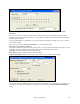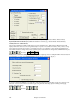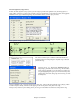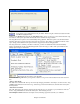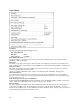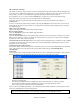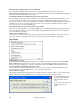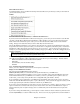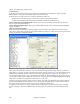User Guide
Chapter 15: Reference
446
Styles Menu
StyleMaker
This opens a submenu with three StyleMaker options.
New - Make A New Style
This function allows you to begin to create a new style, using the StyleMaker feature. See online Tutorial #6:
StyleMaker - Making a New Style.
Edit a Style
This allows you to edit an existing style (*.STY) from disk. The resulting style can then be saved with the same
name or a different name. This function uses the StyleMaker. See online Tutorial #5: StyleMaker – Editing Styles.
Edit Current Style
This allows you to quickly get into the StyleMaker to edit the current style. The current style is the style that is
displayed in the Style Box on the main screen.
Usually you would use Ctrl+F9 to do this quickly. See online Tutorial #5: StyleMaker – Editing Styles.
Make a Hybrid Style
The “Hybrid Styles” feature allows you to play and create a style that has instruments from up to five different
styles! You can, for example, play a song with a Reggae bass, Rock drums, Salsa piano, or any combination of up
to five styles that you want.
Style Wizard (Auto-Create Style from MIDI file)
Launches the Style Creation Wizard, which automatically converts a MIDI file (.MID) to a Band-in-a-Box Style
(.STY). Simply open a MIDI file, select your options, and press “Save-As Style.”
Style is Enabled
This item will Enable or Disable the style. When disabled, the name of the style will have an X at the beginning,
which indicates a disabled style. The disabled style won't sound or write any data to the MIDI file. The most
common use for disabling a style is when a MIDI file is loaded to the Melody track. Then the style won't sound and
conflict with the full arrangement on the Melody track.