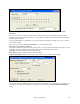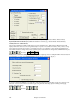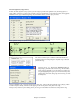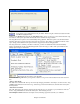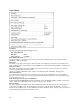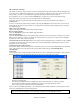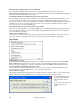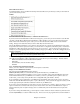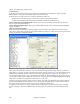User Guide
Chapter 15: Reference
447
OK to load style with songs
This allows you to keep a style in memory. This way, all subsequent songs that are loaded will not change the style
(even if they have a different associated style), so you can easily play songs in the same style. If you've found a new
favorite style, you can try it out in all kinds of songs without having to reload the style each time.
For example, let’s say we’ve discovered the GARNER style, and want to try it out on many different songs.
Select Styles | OK to load styles with songs to ensure the item is NOT checked.
Then when you load a song the saved style associated with the song doesn’t load and the song will play in
GARNER.STY.
You can over-ride this style by loading in another style using the [STY] button or the Styles menu. The new style
loaded will stay in until you choose another one, or until you turn off the forced styles option and load a song that
uses a different style.
Open a User Style from disk…
Styles can be selected and loaded with Long File Name dialogs.
Browse Styles with info…
Opens the StylePicker window with complete style information.
Select Favorite Styles…
Opens the Favorite Styles dialog, which contains a list of the most recent 150 styles used. Since these are ordered
based upon how often they are used, we call this the “favorite styles” list. Since you can also store user-definable
favorite lists, we also refer to them as Set Lists.
Load Style demo for current style loads the demo song for the currently loaded style. This feature is also available
with a click on the name of the style on the main screen. The menu that displays will include the option to “Load
Song Demo” for the current style.
Load Previous Style, Load Next Style.
This function, like the Load Next Song function, loads in the previous (or next) style in alphabetical order of the file
name. These functions are in the Styles menu, and accessible with the hot keys Ctrl+Alt+Shift+F8 (or
Alt+Shift+F8).
Style Aliases
You can create an alias so that when Band-in-a-Box looks for a style, it will load its alias instead, so when you have
found a new favorite style just change the alias and you don’t have to change all of your songs.
- To create a new alias, click on an empty spot in the Alias list, or click on the alias you wish to edit if you wish
to change an existing alias.
- Press the [Choose] button below the Original Style box and select the style you wish to be replaced.
- Press the [Choose] button below the Substitution box and select the replacement style (alias).
- If you want to type in a style name use the [Custom] button.
When you have successfully made an alias, you will notice that there will be a small arrow in the Styles box on the
main screen indicating that you have an alias loaded.
Tip: You can temporarily totally disable the Alias feature by disabling the Allow Any Style Aliases checkbox found in the
dialog. You can also have confirmation of alias substitutions by enabling the Confirm Substitution checkbox.