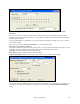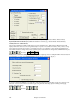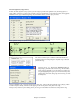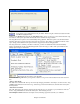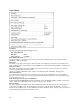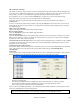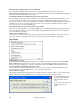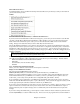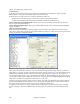User Guide
Chapter 15: Reference
448
Find a RealTracks Replacement for current MIDI style
This will find the best RealTracks replacement for your current MIDI style and ask if you want to use it.
Restore Style Prior to Style Alias reverts to the original MIDI style after you have used a RealTracks replacement.
It also turns off the style alias feature for the song.
Auto-Replace MIDI styles with RealTracks styles when songs loaded.
If you have made a lot of songs using older MIDI styles, and would prefer that they play with RealTracks, you can
now do this easily by selecting the menu option Styles | Auto-Replace MIDI styles with RealTracks styles when
songs loaded. Then, if you have the needed RealTracks installed, your MIDI style will be intelligently replaced with
a RealTracks style. There is also a manual option to do this on as-needed basis, disable the feature for a certain
song, or to reverse it if you prefer the MIDI style.
Suggest RealTracks style replacements when songs are loaded
This feature is the manual option for Auto-Replace MIDI styles. It will suggest RealTracks style replacements, but
doesn’t automatically load them. That is done manually from the RealTracks toolbar button menu. It is disabled
when ‘Auto-Replace” is checked.
Choose from 24 “Built-in” Styles
Use this list as a convenient way to make a quick pick from the list of 24 original Band-in-a-Box styles. Once you
load a style, the song will be played back using your chosen style and you can change the style any time.
Opt. Menu
MIDI/Audio Driver setup…
Select MIDI Input and MIDI Output drivers and choose a Synthesizer / Sound Card patch map. Select the [Run
Driver Wizard] button for help with your selection. Click on the [Audio Settings] button if you need to set up
audio drivers, such as ASIO drivers. This topic is discussed in detail in the MIDI and Audio Setup instructions.
Use/Set ALTERNATE MIDI output driver for session
The Opt. menu item Use/Set Alternate MIDI Driver for session, allows you to set a temporary MIDI Driver for a
session, useful when your main MIDI Driver is “in-use” by another application.
Return to Factory Settings
Choosing this command will reset all settings to the default at the time of shipping. Return to Factory Settings also
offers to nuke the drum kit and MIDI Driver choice, making the return to factory settings complete.
If you choose MOST settings,
the patch map and drum kit
will be left intact, and not
reset.
If you choose ALL settings, all
settings will be reset to
factory.