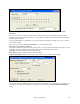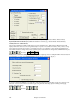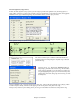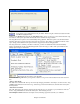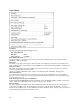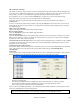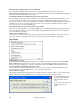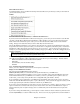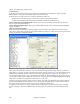User Guide
Chapter 15: Reference
449
What add-ons do I have?…
An intelligent dialog, also accessible from the Help menu that will search your directory to tell you which add-ons
you have and which you don’t.
Utilities
Edit Chord Shortcuts file (shortcut.txt)… / Refresh Chord Shortcuts…
If you have found a chord that Band-in-a-Box doesn't recognize, you can add your own shortcuts in a text file that
you make yourself called c:\bb\shortcut.txt and Band-in-a-Box will allow you to type in that chord in the future.
Click on this menu command to open or create your own chord shortcuts file. Make sure to save the file after
editing. Changes won’t take effect until you choose Edit | Refresh Chord Shortcuts…
The text file \bb\shortcut.txt allows you to add new chord shortcuts. If you find a chord that Band-in-a-Box won't
accept, like Csus2 when it expects C2 instead, you can enter this on a single line (without the quotes) “Csus2@C2.”
Then Band-in-a-Box will enter the chord C2 whenever you type in Csus 2. You can also use it for shortcuts. For
example, if you entered j@maj7 Band-in-a-Box would let you type Cj for CMaj7. See the file c:\bb\pgshortc.txt for
examples of shortcuts.
Note: The shortcut.txt file doesn't ship with Band-in-a-Box or it would overwrite your file! The file c:\bb\pgshortc.txt should
be used only by PG Music Inc. for shortcuts supplied with Band-in-a-Box.
Save Default Configuration (Mysetup.DK file)
This will rewrite the Band-in-a-Box configuration file mysetup.dk with your current settings. This file contains:
- MIDI Channels/Patches/Volumes/Reverb/Chorus/Bank
- Patch Map
- Favorite Patches, Favorite Combos settings
- Drum Kit
Save / Load alternate Drum/Patch File .DK
Allows you to save different custom drum kits or load preset or custom kits.
Display General MIDI Patch Numbers
This opens the General MIDI Patch List for reference.
Send a SysEx file (*.SYX) is a command that sends SysEx information to your MIDI device.
Whether you want to load different patches (or ones you have “tweaked” with a patch editor/librarian such as the
SC-Pro Editor/Librarian) into your MIDI device or whether you have a synth that requires a SysEx to set it to a
certain mode, you can easily send SysEx files with a configurable delay (the default is 100 ms).
If you would like to send a SysEx file to your MIDI device automatically at the start of each session, you need to
make a file called STARTUP.SYX, and put it in your c:\bb directory. Then, each time the program is started, it will
send the appropriate SysEx commands contained in this file to your MIDI device.
If you need to send a SysEx file at any time during a session, choose the Opt. | Utilities | Send a Sys-Ex File (*.SYX)
option. This launches a window from which you can choose a file to send. Since some MIDI devices require a
delay time between parts of a SysEx message, there is a default delay value of 100 ms between each part of the
message.
If you need to change the default delay, go to the Options | Utilities | Make an Advanced Patch map menu item and
enter the Sys-Ex Delay to a value in milliseconds (ms). If it is set to 0 ms, the program will revert to the default of