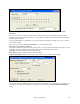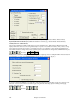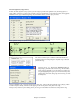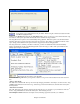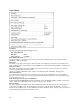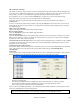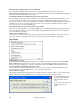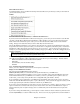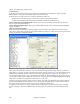User Guide
Chapter 15: Reference
450
100ms. The smallest delay setting is 1(ms).
Technical Notes:
SysEx files are files that can be made with programs such as PG Music's PowerTracks Pro Audio or SC-Pro
Editor/Librarian. They begin with a F0(hex) byte and end with a F7 byte.
Examples where you might want to use a SysEx file with Band-in-a-Box are:
- Employing a custom setting or patch you have made with the SC-Pro Editor /Librarian.
- Sending a General MIDI mode ON message automatically when Band-in-a-Box boots up.
Choose Patch from General MIDI Patches... allows you to select a patch for the currently selected instrument
from an organized list of GM patches.
Choose Patch from Higher Bank... allows you to select a patch using the advanced search and higher bank/patch
support capabilities.
Make an Advanced Patch map
Patch maps contain information for mapping the patches and drum notes to your synthesizer as well as Velocity
offset, Octave offset, bank Controller 0 setting, bank Controller 32 setting, etc. There are also advanced options like
sending a SysEx file by loading the .DK file.
Edit these settings in the Opt. | Utilities submenu by choosing Make an Advanced Patch map.
These options are useful either if you have a newer synthesizer that supports bank changes and has nice patches in
higher banks or if you have an older synth that requires custom mapping of sounds. To access these features tick the
Enable Advanced Settings checkbox. Then, type in the values you would like to change. Say, for example, you
have some great string sounds on your synth on Bank 4, Controller 32. With this feature you can save them as part
of your Band-in-a-Box setup by clicking the [Save] button. This will append your MYSETUP.DK file to include all
of the patches you like to use, regardless of where they are on your synth.
Some basic soundcards don't have volume responsive drums. The result of this limitation can be rather unpleasant,
since the drums might be too loud and there is no way of lowering the volume. Band-in-a-Box overcomes this so
that you can boost or reduce the velocity of the drums on virtually any sound source.
To adjust the drum velocity, access Opt | Utilities | Make an Advanced Patch map and tick the option to “Enable
Advanced Settings.” Then, enter a Number from -127 (quietest) to +127 (loudest) in the “Drum Velocity Boost”
box.