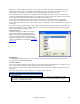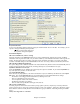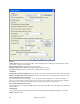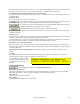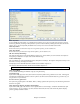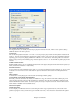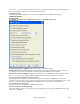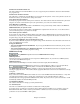User Guide
Chapter 15: Reference
451
Whether you want to load different patches (or ones you have “tweaked” with a patch editor/librarian such as the
SC-Pro Editor/Librarian) into your MIDI device or whether you have a synth that requires a SysEx to set it to a
certain mode, you can easily send SysEx files with a configurable delay (the default is 100 ms).
If you would like to send a SysEx file to your MIDI device automatically at the start of each session, you need to
make a file called STARTUP.SYX, and put it in your c:\bb directory. Then, each time the program is started, it will
send the appropriate SysEx commands contained in this file to your MIDI device.
If you need to send a SysEx file at any time during a session, choose the Opt. | Utilities | Send a Sys-Ex File
(*.SYX) option. This launches a window from which you can choose a file to send. Since some MIDI devices
require a delay time between parts of a SysEx message, there is a default delay value of 100 ms between each part of
the message.
If you need to change the default delay, go to the Options | Utilities | Make an Advanced Patch map menu item and
enter the Sys-Ex Delay to a value in milliseconds (ms). If it is set to 0 ms, the program will revert to the default of
100ms. The smallest delay setting is 1(ms).
Language Selection
This item in the Opt. menu allows you to change
language from English to another language for
display. If there are other languages supported by
your version of Band-in-a-Box, then they will be
displayed in this dialog box. International language
versions are available for download from
www.band-
in-a-box.com.
Preferences…
The Preferences dialog box allows you to set various settings that are saved in the Band-in-a-Box for Windows
configuration file called INTRFACE.BBW.
Custom Preferences
You can save and load custom preferences files with your current settings saved and restored. For example, you can
have a preference that remembers a certain group of songs, notation transpositions, etc.
The Opt. | Return to Factory Settings menu command saves preferences to disk, so that the settings can be restored
at any time.
Choose the menu item Opt. | Save Preferences As, or Options | Open Preferences.
Note: Items that were previously found in the Preferences (2) dialog are now included in the Preferences dialog (Opt. |
Preferences). Other Preferences (2) settings are now found in dialogs such as the MIDI Options Dialog, Arrangement
Options Dialog, and Display Options Dialog.