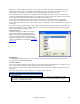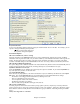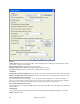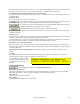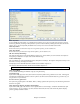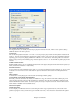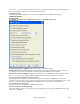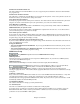User Guide
Chapter 15: Reference
455
This option allows display of “9sus” chords as “11” (e.g., Bb11 instead of Bb9sus). This only affects how the chord
is displayed, not how it is stored. And you can type either C11 or C9sus to enter the same chord.
For Roman Numerals of Chords in minor keys, use relative major
For minor keys, base roman numerals on the relative major. For example in key of Am, Am is either the Im chord
or the VIm chord.
Chordsheet Font
You can choose the font to use for the chordsheet.
If you choose a Custom font, you can choose the size as well. If you choose one of the preset
fonts, the size is set automatically to fit into the height of the chordsheet row.
If you click on the [Jazz Symbols] button then “Jazz Chord Symbols” will be selected and you
will see shorthand Jazz chord symbols on the chordsheet.
The Default font button selects Comic Sans MS as the chordsheet font.
To revert to the classic style that used a small System font and lots of rows, you can choose that as the type of font
“Small font (system).”
Number of rows
The number of rows displayed on the chordsheet screen can be selected manually to best match your screen size and
resolution. There is also an option to make this adjustment automatically.
If “Auto-adjust # rows” is set, when songs are loaded the number of rows will change depending on the number of
bars in the song, and the number of rows will vary within the supplied “Range:” of rows.
New line for every section (part marker)
When “New line for every section (part marker)” is set, most part markers will start a new line on the chordsheet.
This makes the sections more readable. A section can be as little as 2 bars. It can be disabled for a song using Edit |
Settings (for This Song).
Extra line space between sections (pixels =) is the amount of space to add on a new line when there is a part
marker.
Transpose
This will visually transpose the chordsheet and notation display by a number of semi-tones for concert or non-
concert instruments, either by typing in a number or choosing a preset.
If a Chordsheet or Notation window
transpose setting is in effect, a yellow
hint message opens on boot up as a
reminder.
Arrangement Options
The [Arrange] button opens the Arrangement Options dialog.
Boost Velocity of pushes by
The pushes in Band-in-a-Box are the chords that get played before the beat. Typically pushes are played a little
louder than other patterns. You can leave this setting at 0, or set it to between 0 and 10.
Boost shots by
Shots can be accented with this setting.
Boost ‘Holds’ by
Use this setting to boost the velocity of held chords.