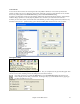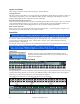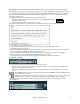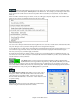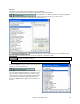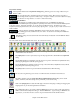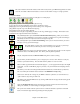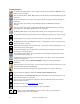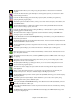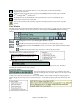User Guide
Chapter 4: The Main Screen
46
Loop Section Settings
The loop button launches the Loop Section Settings dialog, allowing you to set a range of bars to loop in
Band-in-a-Box.
The “LoopSec/LoopScn” checkbox turns the Loop Section on/off. When it shows “LoopSec” a
selected range of bars repeats in an endless loop. “LoopScn” indicates a screen of notation is looping.
The selection of “range of bars” or “screen” is made in the dialog
The Wizard and Embellisher
The Wizard is an intelligent play along feature that uses your QWERTY keyboard as a
substitute for an external MIDI piano-style keyboard or optionally works with a connected external MIDI keyboard
on the Thru channel. Toggle this checkbox “on” to play along with Band-in-a-Box. The bottom row of the
computer keyboard plays chord tones, the second row plays passing tones - you play any key in either row and never
make a mistake!
During playback, the Melody Embellisher changes timing of notes, durations, velocities,
and legato, as well as adding grace notes, additional notes, and “turns.” It is turned on and off by the Embellisher
checkbox on the main screen.
Embellisher settings are accessed from the menu item Melody | Embellisher or the Embellisher button
on the toolbar.
Toolbars
The main toolbar extends the full width of the screen. (It is divided in two here.)
The [New] button clears the Chordsheet to start a new song. Band-in-a-Box reminds you to save your
work before it erases the chords.
The [Open] button is used to open (load) songs into the program from a standard Windows Open File
dialog.
Use the [Prev.] button to immediately open the previous song in the same folder (in alphabetical order)
without going through the usual file opening process.
Use the [Next] button to instantly open the next song in the same folder (in alphabetical order) without
going through the usual file opening process.
The [Save] button saves the song to disk with the standard Windows Save As dialog.
This saves the song, allowing you to choose or confirm the name and location for the file save.
The [Save +] button opens the Assign Instruments and Harmonies to Song dialog where custom
patches, harmonies, and other settings can be permanently saved with the song.
Click on the [Plugin] button to start the DAW plug-in mode and select plug-in settings for dragging and
dropping tracks to your favorite digital audio workstation.
The [.MID] button allows you to make a Standard MIDI File and save it to disk as a file with extension
.MID or to the Windows Clipboard with type “Standard MIDI File.” Type 0 and Type 1 MIDI files are
supported, or you can also choose to save the song as a Karaoke file with the .KAR extension.