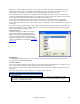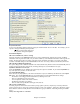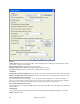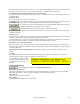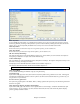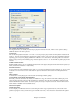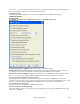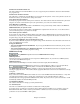User Guide
Chapter 15: Reference
460
Include Forced Channel Meta Event
This will include the forced channel META event. It is recognized by PowerTracks Pro Audio and other PG Music
Inc. programs only.
Include Guitar Position Controller
This will insert a controller 84 which PG Music uses to indicate the fret position. Since some synths also use this for
Portamento Control, you should use this setting with caution.
Write Soloist Part On Channel 5
Normally the program writes the Soloist part on channel 8. Since that could also mean the left hand of a piano track
using the convention of channel 8/9 for piano, this option allows you to write it on channel 5 instead.
Write Harmony To MIDI File
If set to YES, the harmony will be written to the MIDI file. If not, just the melody will be written to the MIDI file.
MIDI File Harmony on separate tracks
If set to YES, the harmony will be written to the MIDI file on separate tracks for each voice. You could use this to
print out individual parts to your printer for example.
Write Guitar part on 6 channels
If set to YES, the styles that are Intelligent Guitar Styles will result in a MIDI file that has the Guitar part written on
6 channels (11-16). Then, when you read it in PowerTracks, or another sequencer that uses the convention of 11-16
for guitar strings, the guitar part will display correctly.
For partial range MIDI files, chop of sustaining notes at end
If you have made a MIDI file for part of the song this setting controls whether the notes will sustain at the end of the
range in the MIDI file or be cut off.
If song has RealDrums
- Also generate MIDI drums in the MIDI file - If your song uses RealDrums for the drum track you may want to
uncheck this option.
- Also generate RealDrums in xxxx_RealDrums.WAV file - saves RealDrums audio track as a separate wave file
so it can be imported into another program for editing.
MIDI Driver Setup
The [MIDI Driver] button launches the MIDI/Audio Drivers Setup.
MIDI Input Driver
Select the Driver that you would like to use for input from a MIDI keyboard. If you don't have a MIDI keyboard,
you can select <No MIDI/sound Input>.
MIDI Output Driver
Select a Driver For MIDI Output. This also includes Sound Card output (like Sound Blaster).
Perhaps the easiest way to configure Band-in-a-Box is to press the [Run Driver
Wizard..] button. This launches the MIDI Output Driver Wizard.
The MIDI Output Driver Wizard dialog will take you step-by-step through the process of auditioning and
selecting an appropriate driver. This assumes that the appropriate Windows sound drivers are installed and correctly
configured.
Synthesizer / Sound Card
Every sound card or General MIDI sound module can chose “General MIDI Instrument Miscellaneous.” Only older
non-GM external modules require a custom patch. Selecting the type of synth allows Band-in-a-Box to
automatically load in the appropriate Drum/Patch kit file (*.DK). If you leave this as <synth card not listed > it will
automatically default to the General MIDI patch list.
Get Patch/Drum Kit Info
This contains information on setting up custom patch/drum kits.
Use VST/DXi Synth
Check the “Use VST/DXi Synth” checkbox to enable VSTi or DXi playback.
To use this option, you must have a polyphonic VSTi or DXi synthesizer installed on your computer, such as the
Roland/Edirol VSC DXi or VSTi, or the Coyote ForteDXi. It will also be most convenient if your VSTi/DXi
synthesizer can use General MIDI or GM2 patches.