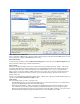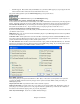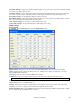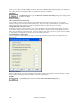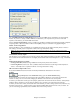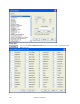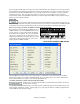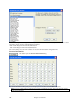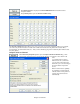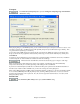User Guide
Chapter 15: Reference
461
Route MIDI Thru to MIDI Driver
If this is unchecked, MIDI Thru (live playing) will be routed to the DXi synth rather than the MIDI Thru drive while
the song is playing. (Applies with MME audio drivers only.)
DXi Synth Settings
To select the DXi synthesizer, click the [DXi Synth Settings] button, which will open the DirectX Plugins window.
Select your DXi synth and apply real time DirectX effects.
Driver Latency
Software synths (like the Roland VSC) have a specific timing issue associated with them; “latency.” This means
that it takes about 430ms from the time Band-in-a-Box sends the MIDI information to the Virtual Synthesizer to
generate and hear the sound. To keep everything (i.e. the notation display, etc.) “in sync,” you should set this
latency option. In most cases, Band-in-a-Box will prompt you to do this. If you are using a regular sound card or
MIDI module you should not encounter any latency, so you should set the latency option to zero (0) if it's not
already set this way.
Latency is set automatically for DXi/VSTi software synths. Click [Latency Adjust] to manually offset the latency of
your driver with the Soft Synth Latency Adjust routine.
GM2 support
The type of GM2 support is set here. The choices are:
- General MIDI 2 support: If you're using the Roland VSC3, or a newer Sound Canvas (i.e. newer than 1999, or
newer than the Roland SC88), then choose this GM2 support.
- Roland GS (older Modules): “Older” Sound Canvases (SC55/SC88) support GS, but not GM2. The good
news is that they have the same patches available, just at different locations. So if you choose this option,
Band-in-a-Box will find the patches at the “GS” locations instead of the “GM2” locations. If you have a newer
GS module like the SC8820, it supports both GM2 and GS - you should likely choose GM2.