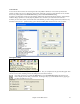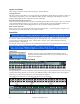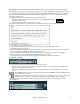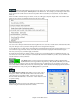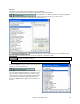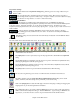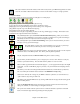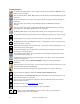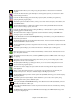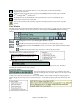User Guide
Chapter 4: The Main Screen
47
This is the “Render to WAV file” button, which will convert (render) your MIDI arrangement to an audio
wave file. It includes a batch render feature to convert an entire folder of songs in a single operation.
Transport Controls
These buttons are like the transport controls on a CD player or a media player.
[Play] button generates a new arrangement and plays the song.
[Loop] plays the selected (highlighted) section of the chordsheet in a loop.
[Replay] plays the song from the beginning without creating a new arrangement.
[Stop] button stops the song or the Jukebox from playing.
[Pause] button pauses the song during playback.
[From] button is used to play a song starting anywhere in the song, including tags or endings. This feature is also
available from the right-click menu in the Chordsheet.
The [Melodist] button opens the Generate Chords and/or Melody dialog, where you can choose
the type (or genre) of Melodist you wish to have generate a complete new song with chord changes
and melody as well as an improvised solo and an original song title.
The [Soloist] button opens the Select Soloist Dialog, where you can choose the Soloist you wish to
have play over any given chord changes.
The [Juke] button is used to start or stop the Jukebox. The [Õ] and [Ö] arrow keys
are used to move to either the previous or next song in the Jukebox.
The [Rec.] button is to record a song from the beginning. The music that you play in to the computer
will then be stored on the Melody track. The “R” key is the keyboard equivalent.
The [R. Aud] button launches the Record Audio dialog for live audio recording.
You can make yourself sound like a 5 piece vocal group or a 16-voice choir! Record a vocal part,
and add a 4 part audio harmony. Press the audio harmony button on screen to do this.
Band-in-a-Box supports DirectX and VST audio plug-ins – you can apply them directly to the digital
audio track. Use the cool PG Music plug-ins provided, or any other DirectX and VST plug-ins that
you have.
This allows you to select and configure DXi (DirectX instruments) or VSTi software synthesizers.
The “Use DXi Synth” checkbox must be selected in the MIDI Driver Setup dialog.
Sends out an “all notes off” message to your MIDI or software synthesizer, so it can function as a
“panic” button to stop a hung or stuck note.
This button resets General MIDI devices by sending a GM mode On message and then setting up the
Band-in-a-Box patches.
Opens the PG Music Reverb window where the type of audio reverb is selected. Preset reverb
settings are available, or custom settings can be applied and saved.
This opens a list of tracks with the option to freeze or unfreeze all tracks or just freeze individual
tracks. Frozen tracks play without regenerating for faster playback.