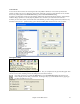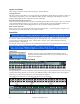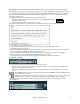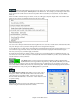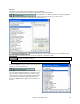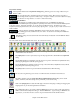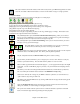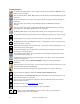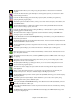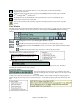User Guide
Chapter 4: The Main Screen
48
Floating Toolbars
Use the Favorite Folders button to select a folder from previously used folders. Shift-click on this
button to choose any folder.
Open an audio file (WAV, WMA, MP3) and the Audio Chord Wizard will automatically figure out
the chords.
The Practice Window is where many of the features and add-on programs useful for learning can
be launched.
This opens a menu with selections for the RealDrums Picker and RealDrums Preferences
(settings).
This opens a menu with selections for the RealTracks Picker, RealTracks Preferences (settings),
and a command to ‘Select better RealTracks” for the song tempo.
The Medley Maker allows you to quickly make a medley out of existing Band-in-a-Box songs.
The guitar button launches a guitar fretboard window that displays guitar notes as music is playing.
The [Intro] allows you to generate and insert an intro into a song with a “press of the button.”
The Big Piano button launches a Big Piano window. It will display the notes to any track (except
drums) as the music is playing.
This launches the applet for your sound card mixer. Use the mixer to make global settings to your
sound card's input and output options.
The Ear Training button opens the Ear Training window that plays chord types and intervals for
you to improve your playing-by-ear.
The SoundTrack feature allows you to generate music of fixed length for backgrounds in videos,
corporate presentations, jingles, etc.
The Reharmonist creates a chord progression based only on the melody. It can also reharmonize
existing chord progressions.
The grace note button opens the Melody Embellisher dialog for customizing the Melody
Embellisher.
This button allows you to enter repeats, 1
st
and 2
nd
endings, DS al coda, DC al coda and more. The
Auto-Find feature enters them automatically.
The Vocal Wizard selects and transposes the song to the best key for a singer’s vocal range.
Press the Guitar Chord button to launch the Generate Guitar Chord Solo dialog.
This button launches the Chord Options dialog box, which allows you to add chord pushes, rests,
shots, and held chords for any given bar.
You can convert your composition to an audio CD. Press the CD button to burn a CD with the
built-in CD burner program.
This button connects to the
www.pgmusic.com web site.
If you have a Sound Blaster card, this button runs the Creative Mixer.
These are Copy and Paste buttons for chords or notes. They copy to the Windows
clipboard, and paste from the clipboard.