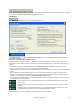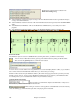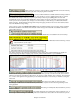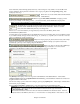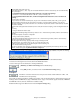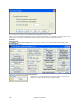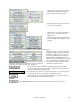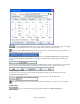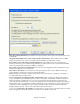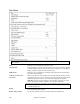User Guide
Chapter 15: Reference
481
When “Enable RealDrum changes at any bar” is checked the RealDrum style can be changed at any bar by choosing
a new style in the Edit Settings for Bar dialog (F5 function key).
RealTracks
The RealTracks Settings dialog lets you control the RealTracks.
In the RealTracks Settings dialog you can Enable/Disable the RealTracks feature.
RealCharts (notation from some RealTracks)
Most RealTracks now display notation, i.e. RealCharts, showing the notes that are being played. Some Guitar
RealTracks also show tablature and an accurate on-screen fretboard guitar display to show what is being played on
guitar.
To see which instruments have RealCharts, visit the Assign RealTracks to Tracks dialog and sort column 11,
“Chart.” Instruments with an “N” or “Gt” in this column have RealCharts.
- Instruments with “Gt” in the Chart column have RealCharts with accurate guitar tab and on-screen guitar fretboard
display.
- If the instrument is Acoustic Piano and there is an “N” in the Chart column, the instrument has a Jazz piano
RealChart. RealTracks piano parts that are on the piano track will appear with the right and left hands split in
notation. There is a setting for this in the Notation Window Options dialog.
- The various other instruments with an “N” (Pedal Steel, Slide Guitar, Resophonic, Trumpet, Alto Sax, Tenor Sax)
have RealCharts in standard notation.
At the top of the screen, if a track has RealTracks, but is NOT a RealCharts track, then the track
name is green.
Real Instrument charts: If a track has a RealChart, the track name is green and underlined with a
short line.
RealGuitar charts: If a track has RealChart, and is a guitar track with accurate tab and on-screen
guitar fretboard display, then it is green and underlined with a long line.
The RealCharts can be saved to MIDI files or with Band-in-a-Box songs (MGU).