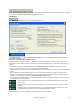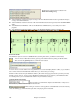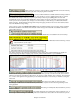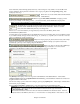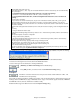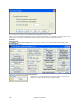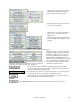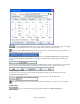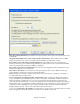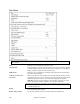User Guide
Chapter 15: Reference
482
RealCharts are optional and are selected in the
RealTracks Settings dialog.
; “Show RealCharts notation from styles and songs” will show RealCharts that have been generated from styles
or songs stored with RealTracks.
; “Show RealCharts notation for Soloists” will show RealCharts that have been generated from the Select Soloist
dialog.
; “Save RealCharts in MIDI files” will save the RealChart to a MIDI track so you can analyze it in other
programs.
; “Save RealCharts in BB Songs (MGU)” will save the RealChart MIDI information to the MGU file.
RealTracks Folder
The RealTracks styles are stored in c:\bb\RealTracks (assuming that c:\bb is your Band-in-a-Box folder).
You can choose an alternate location by pressing on the folder button and picking an alternate folder.
Then, click on the [Update] button to confirm the new location.
You don’t need to visit this folder when using RealTracks; it is used internally by Band-in-a-Box, so you shouldn’t
add or remove files from this RealTracks folder unless you “know what you’re doing.”
If Band-in-a-Box cannot find your RealTracks folder a yellow hint message appears at boot up to alert you to that,
and tells you how to fix it: “Note: You have RealTracks installed, but none are found in your RealTracks folder.
You should point to your correct RealTracks folder in Prefs | RealTracks Settings.”
Applying RealTracks Settings
You can apply an overall Volume Adjust to the RealTracks. If they are too
loud overall, try a Global Volume Adjust of about -10 dB.
“Allow soloing to crescendo” can be applied to some RealTracks to have the intensity
of the solo building up, with the flashiest part of the solos playing as the solo builds.