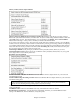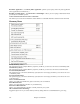User Guide
Chapter 15: Reference
511
Master (Combo) Volume Adjust submenu
Master Volume uses MIDI messages instead of GS/GM SysEx should be set by all users except if you have a
Roland GS synth, Roland Sound Canvas, or Roland VSC. If set, the Combo settings will allow Master Volume and
other MIDI settings to work. This submenu allows you to set whether to use Roland - GS or General MIDI for
Master Volume messages. Unless you have a Roland you should select General MIDI.
If you want to “turn it all up or down,” this can be done quickly with menu commands or hot keys to set the Master
Volume. There are also hot keys that control the overall volume by reducing (or increasing) volumes on all parts by
5 to simulate a Master Volume effect (especially useful for sound cards that don't support Master Volume changes).
These items also have hot keys as listed on the menu (Ctrl+Alt+Shift Q, W, and E). Commands and hot keys are
also provided to change the volume of the current part only.
Set Panning to MONO sets the panning of your Band-in-a-Box parts (Bass, Drums, Piano, etc.) to mono.
Set Panning Mode to Stereo sets the panning of your Band-in-a-Box parts (Bass, Drums, Piano, etc.) to a typical
stereo setup, which is saved with the preferences.
Run Other Program submenu
Sound card Volume / Playback VU Meter launches the Windows mixer to adjust volumes on your sound card
with the Playback panel.
Sound card Recording / Recording VU Meter launches the Windows Mixer to adjust volumes on your sound card
with the Recording panel.
Note: This uses the c:\windows\sndvol32.exe Mixer program. You may need to have the Windows 98 version of this
program for the Recording Panel to open properly. If you don't, you'd see the “Volume Control” panel and will have to
manually set it to the Recording Panel (by choosing Options | Properties | Recording).
SoundBlaster AWE Control Panel applies only to users with a SoundBlaster. This function launches the “AWE
Control” application.
SoundBlaster Mixer is also for Sound Blaster users only, and launches the mixer for volumes.
Run Windows Control Panel… runs the Windows Control Panel, which lets you examine MIDI and Audio
settings in the Multimedia, Add New Hardware, and System panels.