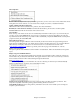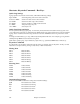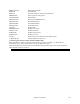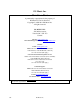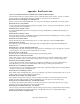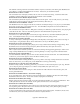User Guide
Chapter 15: Reference
522
Shortcuts: Keystroke Commands - Hot Keys
Quick Song Settings
Typing special words, instead of chord names, will make the following settings:
begin + Enter Sets the beginning of the chorus to the current bar
chorusend + Enter Sets the end of the chorus to the current bar
end + Enter Sets the end of the song to the current bar
tkc + Enter Sets key signature to c, tkbb would set it to bb
trc + Enter Transposes song to key of C
t125 + Enter Sets tempo to 125
Quick-Load Songs and Styles
You can quick-load a song by typing only. In chord entry mode (Chordsheet or Notation window) type the word
“song” followed by a file name or partial file name + Enter and the song will get loaded if it is in the current folder.
Typing “bossa” would load in the first song with bossa in the name AFTER the current song name in the current
folder.
To change to another folder, type “song” followed by the full path and file name. For example, type song and then
c:\bb\zzjazz.mg1+Enter to load in that exact song name.
Quick-load a style by typing “style” followed by a style name, e.g., stylezzbossa+Enter loads in zzbossa.sty.
Keystroke Commands
It’s often faster to use keystrokes instead of using the mouse. For example, there are keystroke “hot keys” to mute
instruments or to adjust volume, panning, reverb, chorus, or bank of instruments.
Muting Parts
Alt+3
Mutes the Bass
Alt+4
Mutes the Piano
Alt+5
Mutes the Drums
Alt+6
Mutes the Guitar
Alt+7
Mutes the Soloist
Alt+8
Mutes the Strings
Alt+9
Mutes the Melody
Selecting Parts
Ctrl+3
Selects the Bass
Ctrl+4
Selects the Piano
Ctrl+5
Selects the Drums
Ctrl+6
Selects the Guitar
Ctrl+7
Selects the Soloist
Ctrl+8
Selects the Strings
Ctrl+9
Selects the Melody
Instrument Part Settings
Hold down Ctrl+Shift and the letter to change these instrument settings.
Q,W
Decrease/Increase Volume
E,R
Decrease/Increase Panning
T,Y
Decrease/Increase Reverb
U,I
Decrease/Increase Chorus
O,P
Decrease/Increase Bank