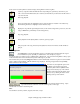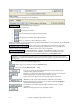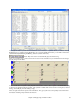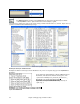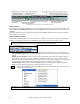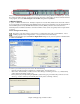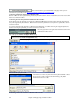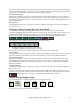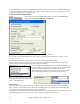User Guide
Chapter 5: Playing Songs in Band-in-a-Box
61
In this section we will explain how to load and play existing Band-in-a-Box song files.
Open any song file with the familiar Windows-style dialog box, just like any other file on your
disk. Or use the Find File feature (File | Find File) to filter files by words found in the file name or
any text in the file.
Start song playback.
The [Loop] button plays the highlighted section of the chordsheet or notation in an endless loop.
Click and drag the mouse to highlight a section of bars to loop.
Replays the song without regenerating the tracks, so the current arrangement is preserved. (Save the
song to a MIDI file to permanently save the arrangement.)
Stop song playback.
Pause playback with the [Pause] button; resume by pressing it again.
Jump to any bar in the song. Press the [From] button to choose which chorus and bar number to
jump to.
The SongPicker
The [Song] button opens the SongPicker window, a resizable window that lists all of the songs in
the current directory and, optionally, its subdirectories. For example, if you get a
song list of c:\bb, it can include songs in subfolders like c:\bb\styles34. You can lock the SongPicker to always open
in the same folder and use the same list to keep track of all songs on your disk.
The first time that you select the [Song] button Band-in-a-Box automatically writes the song list. The current folder
name is displayed in the title bar, with the total # of songs displayed. The Song List generation has a [Cancel]
button so that it can be interrupted.
From then on, the SongPicker opens when
the button is pressed and songs can be
selected by title from the alphabetical list.
Songs can be sorted by any of the column
headings, like Song Title, File Name, Style,
Tempo, etc., by clicking the mouse on the
heading at the top of the column.
Either a plus (+) or minus (-) sign will appear beside the selected column heading. A plus
sign indicates that the column is sorted in ascending order; a minus sign
indicates that it is sorted in descending order.
Filter
Use the filter to search by column, song title, file name, or style.