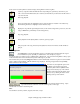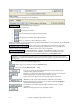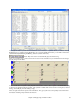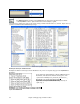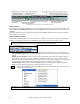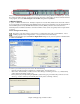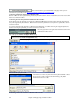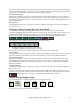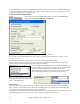User Guide
Chapter 5: Playing Songs in Band-in-a-Box
70
You can double click on any bar to start playback at that location. There is also an option in the Preferences dialog
to start and stop playback with the spacebar. The spacebar or double click can be used on an ending bar (or a bar in
the tag), and it will play from the ending (or tag).
Lead-In Counts and Metronome
These settings are made in the Preferences dialog. Click on the [Count-in/Met.]
button to open the Count-in and Metronome Options.
The default count-in is two bars, but there is an option to shorten it to a 1 bar lead-in.
You can select any drum instrument for the count-in and choose different count-in rhythms (e.g. Tap on 2 and 4
instead of 1-2-3-4).
The Smart Lead-in feature avoids playing the count-in drum sound during a Melody pickup.
There's an option to play the drum count-in in all circumstances, useful when the style doesn’t have drums or for
drummers who play along with Band-in-a-Box by muting the drum track.
You can display the Visible Metronome on-screen during the entire song
(or just the lead-in). Choose the screen position, the size (up to near full
screen size), and the visual metronome pattern. The on-screen
metronome is a great way for a student to learn to keep on the beat, and
with a settable size, students can view this from across the room.
The Audible Metronome can be set to sound
“During record,” during “Record and Play,” or
“None” - turned off entirely.
Slide Tracks
This is a menu command (Play | Slide Tracks…) that allows you to move any of the Bass, Drums, Piano, Guitar,
Strings, Melody, or Soloist tracks ahead or behind by a definable amount. For example, slide the Bass track a little
ahead of the rest of the band to make the bass player “drive the band.”
To slide tracks, select the Slide Tracks option from the Play menu. The values are measured in “ticks-per-beat” with
120 ticks being the equivalent of a quarter note. The musically useful range is from -10 to 10.