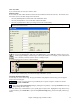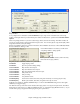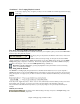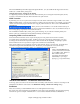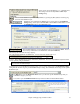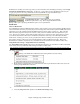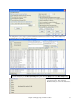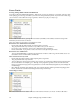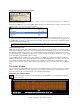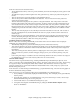User Guide
Chapter 5: Playing Songs in Band-in-a-Box
71
Allow Any Slides
If you want the slides to occur, then set this to YES.
Humanize Slides
If set to YES, the slides will be humanized to slide the track a different amount for each note. The amount varies
from 0 ticks (none) to the slide setting for the instrument.
- Press the [Default] button to fill the tracks with default slide values.
- Press the [Zeros] button to 'zero-out' the slide values for all tracks.
- Press the [Update] button to affect your changes and hear the result instantly.
Tip: A track that always plays notes early by a certain amount tends to sound out of time, whereas humanizing the slide
makes the track sounds more alive.
Play Selected Area as a Loop
Click on the [Loop] button, Shift-click on the [Play] button, or press F10 (Play Selected Area as Loop)
and the program will play a selected region, and loop the selection. For example, you can select bars 10
and 11, and then press F10, and bars 10 and 11 will play looped.
To use this function, select a region on the Chordsheet.
Choose Play | Play (loop) Highlighted Section (or press F10).
The selected region will then play, and continues looping until STOP is pressed.
Loop any Section of the song.
You can loop any section of the song. The program will then start playback at the first loop point and play the
looped section until stopped.
Looping of a section of the song is enabled by the “LoopSec/ LoopScn” checkbox or with the
keystroke NUMPAD 1.
Open up the Loop Section Settings dialog by clicking the Loop button, or pressing NUMPAD 2. The Loop
settings dialog will then display.
The “Play within loop” command allows you to quickly play a looped section. Highlight the range of bars to loop
on the Chordsheet, press NUMPAD 2 to open the Loop Section Settings dialog, and click the [Play within loop]
button.