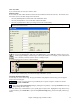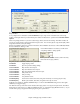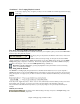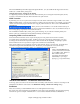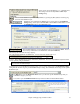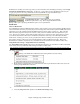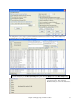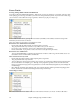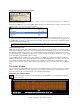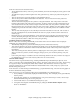User Guide
Chapter 5: Playing Songs in Band-in-a-Box
72
To enter settings manually in this dialog, you start by choosing either “Loop a Single Screen of Notation” or “Loop
Range of Bars.”
“Loop a Single Screen of Notation” (Ctrl+NUMPAD 7) loops a single screen of notation at the current song
location. The length of the loop is determined by the number of “Bars/Screen” specified in the Notation Window
Options.
Select “Loop Range of Bars” if you want a custom range of bars, then enter the starting “From Bar” number, the
“Chorus #,” and the “# bars” for the length of the looped section. You can then play the song with the [Play within
loop] button and then [Close] the dialog.
Presets are available to set the loop points to Introduction, First / Middle /Last Choruses or First & Middle, Middle
& Last combinations, Ending, or All.
As the different buttons are selected you will see the
“Loop Range of Bars” settings update.
Hot keys are also available for these, look in the Play
menu under the Looping submenu.
Loop Keystroke Commands (useful for live performance)
NUMPAD 1
Toggle looping on/off.
NUMPAD 2
Open Loop Section Settings dialog.
Ctrl+NUMPAD 1
Play with last chorus looped.
Ctrl+NUMPAD 2
Play with middle choruses looped.
Ctrl+NUMPAD 3
Play with middle and last choruses looped.
Ctrl+NUMPAD 4
Jump to last chorus.
Ctrl+NUMPAD 5
Jump to ending.
Ctrl+NUMPAD 7
Loop Notation screen.
NUMPAD [DEL]
Advances the notation, lead sheet, and guitar window by one chord (group of notes).
NUMPAD [INS]
Backs up the notation, lead sheet, and guitar window by one chord.
Notebook users should set “Simulate NUMPAD Keys” to “ON” in the Preferences dialog, then use the regular
number keys to trigger looping.
The Title bar at the top of the main screen indicates the looping status. If a song has a looped section, this will be
listed at the top of the screen (e.g. “Will loop Middle Choruses” or “Currently looping Middle Choruses”). So you
can tell what is going to happen with the looping during a live performance.