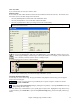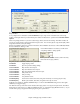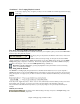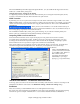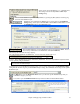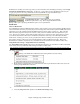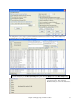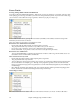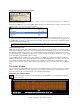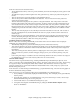User Guide
Chapter 5: Playing Songs in Band-in-a-Box
73
“Conductor”- Live Looping/Playback control.
As the song is playing, many “single key” hot keys are now available to control the playback and looping
of the song.
Play along with your MIDI Controller Keyboard
If you have an external MIDI keyboard controller connected to your computer system, you can use the MIDI THRU
features to play along with the program.
When playing along on a keyboard to the Band-in-a-Box “band,” if the sound
of your
keyboard is too quiet and increasing the THRU Volume doesn't help enough, use this option to boost the THRU
velocity and make your playing on the THRU channel louder. To set this “THRU velocity boost,” open the MIDI
Settings dialog (Opt. | Preferences | Channels). Click on the [Options] button and set “Boost THRU Velocity by”
to a value in the range of –127 to +127 in the MIDI Options dialog. (Default is 0.)
Harmonize your play along part by pressing the [T] button in the Synth window to choose a harmony,
just as you would for the Melody.
Play Along with the Wizard
The Wizard is an intelligent play along feature that is controlled with the bottom two rows of your computer’s
QWERTY keyboard or your connected MIDI keyboard. The bottom row of keys plays chord tones; the second row
plays passing tones. You play any key in either row and never make a mistake! The Wizard keys are active during
playback.
In the Play menu, toggle Wizard uses “Smart” notes to “off” (unchecked) to have the Wizard provide you access to
the chromatic scale. Toggle it “on” to have access only to the notes based on the chord/key of the song.
Also, the Wizard works with the harmony feature, so you can play along live in 4-part saxophone harmony for
example.
MIDI Keyboard Wizard
By turning on this Wizard setting in the Opt. | Preferences Transpose dialog, notes
played on a