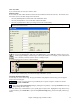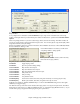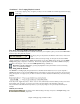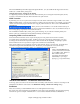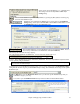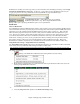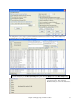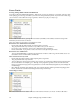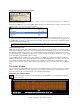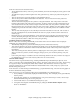User Guide
Chapter 5: Playing Songs in Band-in-a-Box
76
RealDrums are normally saved with songs, unless you have unchecked “Save all Settings with Songs” in the Assign
Instruments and Harmonies to Song dialog. In that case, you can select and save a RealDrums style with your
song by going to File | Save Song with Patches & Harmony (Alt+F2) to assign a RealDrums style.
The Edit Settings for bar… dialog (F5 key) lets you use multiple
RealDrums styles within a song - either using the RealDrums from a
Band-in-a-Box style or specifying a RealDrums style to use at a particular bar.
RealTracks
What are RealTracks?
Just as RealDrums replace the MIDI drum track with live audio recordings of top session drummers, RealTracks add
“Real” instruments recorded by top studio players and recording artists. These tracks replace the MIDI track for that
instrument, and can be controlled just like the MIDI instrument (volume changes, muting, etc.). Best of all, they
follow the chord progression that you have entered, so that you hear an authentic audio accompaniment to your
song. These are not “samples,” but are full recordings, lasting from 1 to 8 bars at a time, playing along in perfect
sync with the other Band-in-a-Box tracks. RealTracks can be built in to the style, and would replace the Bass,
Guitar, Piano, or Strings part, or they can be generated to the Soloist (or Melody) track using the Soloist feature.
We include a selection of Pop, Jazz, and Country RealTracks Combos with Band-in-a-Box Pro. Many more
RealTracks are available as separate add-ons, or bundled into the various Band-in-a-Box PAKs for better value.
Using RealTracks in Songs - Assign RealTracks to Track Dialog
The Assign RealTracks to Track dialog assigns a RealTracks instrument to any of the Band-in-a-Box instrumental
tracks. It also shows any RealTracks that are assigned to Band-in-a-Box tracks.
Note: RealTracks can either be assigned from the style or from the song. This dialog allows you to assign the ones in the song.
This dialog is launched by
1.
Clicking on the RealTracks toolbar button and selecting RealTracks Picker Dialog.
2. Right-clicking or double clicking on an instrument name at the top of the Band-in-a-Box main screen and
choosing Assign RealTracks in the menu.
- or -
3. Press the [Assign to Track…] button in the RealTracks Settings dialog.