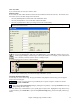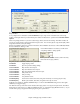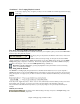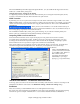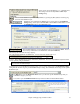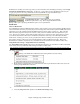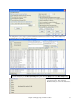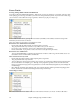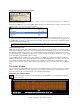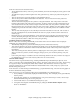User Guide
Chapter 5: Playing Songs in Band-in-a-Box
79
Forcing Generation of a Song that is Frozen
Band-in-a-Box won’t touch tracks that are frozen. But if you want to change that, without having to Un-Freeze the
tracks, you can do this easily.
Hold down the Shift key as you press the [Play] button (the fly-by hint will remind you of that), or choose the menu
command Play | Generate (even if tracks are frozen).
When you do this, the song will regenerate, the tracks will get rewritten, and the song will stay frozen. So if you’re
freezing songs to get the instant playback with RealTracks, but get tired of the “same-old” frozen arrangement, just
press Shift+Play, generate a new arrangement, and press Save. Then the new “fresh-frozen” arrangement will play
instantly, even with many RealTracks.
Tip: Obviously you wouldn’t use this feature to force regeneration of a frozen song if you have made custom edits to the
song that you don’t want to lose, unless you’ve saved the song and have a backup copy.
Editing and Saving Tracks
MIDI tracks for bass, drums, piano, guitar and strings can be edited and saved with the file. If you freeze a track,
edits can be still made to it, because it is only frozen from Band-in-a-Box making changes to it (you can still edit it).
The MIDI track will be saved to the file. So you can customize the bass part to match a certain song, and save it
with a frozen bass part, so that Band-in-a-Box won’t overwrite your edits. This includes RealCharts – if you wanted
to edit the notation of a RealTracks solo for example.
To edit a MIDI track (bass, drums, piano, guitar, strings), or the MIDI part of a RealTracks that has a RealChart
(MIDI transcribed solo), simply open up the Notation window (or Piano Roll window), and click on the track and
edit it. Make sure to Freeze the track by pressing the Freeze button and choosing Freeze for that track, or right-
clicking on the instrument at the top of the screen and choosing Freeze. Now your edited tracks will save with the
song.
The Guitar Window
This is a window for guitar and bass players! The on-screen fretboard displays any track on guitar, bass, mandolin,
ukulele, or banjo. This feature has many option such as auto-setting of correct positions, notes named on-screen,
auto-octave adjust to play in selected position, and a resizable guitar fretboard.
Launching the Guitar Window
To launch the Guitar window, press the Guitar Button, or Ctrl+Shift+G, or choose the Window | Guitar
Window menu item.